Dashboards are a powerful way to view your data at a glance, and allows you to quickly visualize trends and problems. Lets make one for displaying Sales Opportunities and their Sales Stage.
- Login to your SalesNexus Account
- Go to "X > Dashboards > Create/Edit Dashboards"
- Select the Dashboard you would like to add the new Graph to; In most cases this will be your "My Dashboard". If you have 9 Graphs already on your "My Dashboard" see Creating a new Dashboard
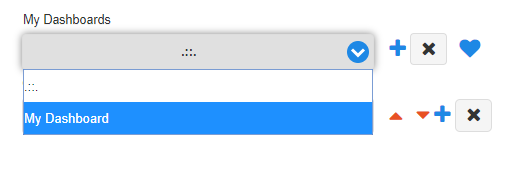
- Click the "+" to add a new Graph to this Dashboard
- Give the new Graph a name
- Click "Ok"
- From the "Graph" drop down choose "Sales"
- From the "X-Axis" drop down choose "Sales Stage"
- Use the "Limit Graph To" drop down to select the period of time you want to see in the graph. Depending on how much data is in the time period you choose, the graph may be unreadable.
- Choose the "Date" to use for loading the Sales data. For this example we will choose "Close Date" from the "On" drop down list.
- Choose the "Graph Type", for this example we will choose "Basic Graph"
- For this Example we will leave the Filters section blank, Click "Save"
Additional Filters can be added to the Graph using the "Filters" section at the bottom of the graph wizard. You may limit the graph to specific users (by default it shows all users). You may also wish to Limit the Sales Opportunities shown by another field.
Explore Training, Support, and CRM Solutions
Click here for recorded training sessions and live training options.
Click here for our feature specific training videos.
Click here to Submit a Support Ticket.
Click here for more information about SalesNexus CRM Software solutions.

Comments
0 comments
Please sign in to leave a comment.