Applies to: R4 Version
- Click on the X Menu at the upper left hand corner.

Choose "My Settings"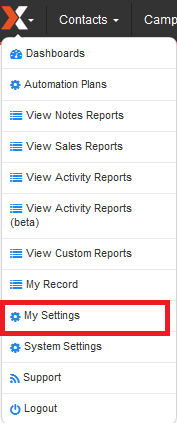
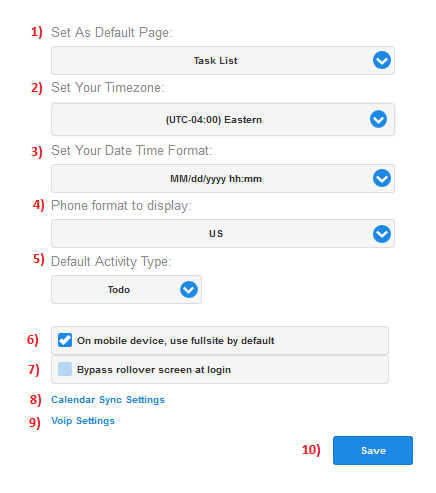
See the Image above and view the Number below for a description of the option:
1. Choose the initial page to where you will be taken after you log in to your database.
2. Set your preferred timezone.
3. Choose your preferred date/time format.
4. Choose the desired phone number formatting.
5. Select your default activity type (Todo,Call or Meeting). This will be the initial activity type when you schedule an activity/task (which still can be changed in the activity scheduling popup window when needed).
6. You can have this option ticked if you want to have the full desktop site view when logging in via your mobile devices such as iPhone, iPad, Android or tablets.
7. This feature is no longer in use in the new version (development may remove this from view in the future). For more information see: How to Rollover Past Due Tasks
8. Calendar sync setup page, used to configure the settings for syncing with Google or Microsoft Exchange/375 calendar.
9, VOIP setup page, used to configure settings for soft phone integration, using Ringcentral or Jive.
10. Click on the blue Save button to save our preferences and changes.
Comments
0 comments
Article is closed for comments.