This Article covers how to Add Last Notes to your customer view
Last Note - automatically includes the last note added to the Notes tab for each contact.
Last Note NonEmail - Date of last note added excluding Email Sent
Last Note Touched - date of last conversation - Note, Call Completed, Call Received, Meeting
Last Note Outreach - date of last attempted contact - include Email, Letter Sent, Note, Call Completed, Call Attempted, Call Left Message, Call Received, Meeting, but not Email Sent
Step 1: Inside SalesNexus hover above Contacts and click on "View All Contacts"
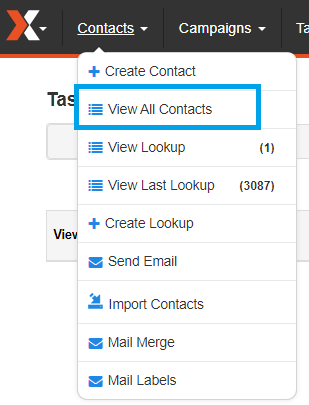
Step 2: At the Search box, look for any customer and click on the blue search icon below to open customer information
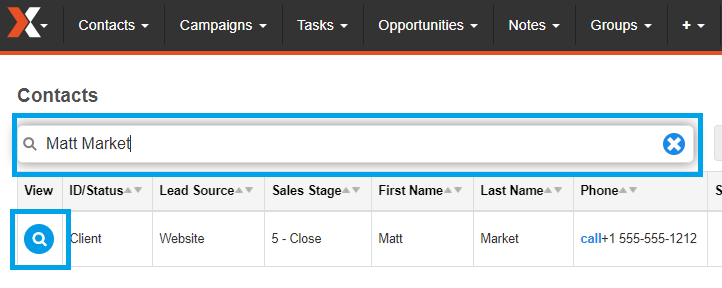
Step 3: Inside Customer information, click on the "Cogwheel" icon to open the Edit layout Screen
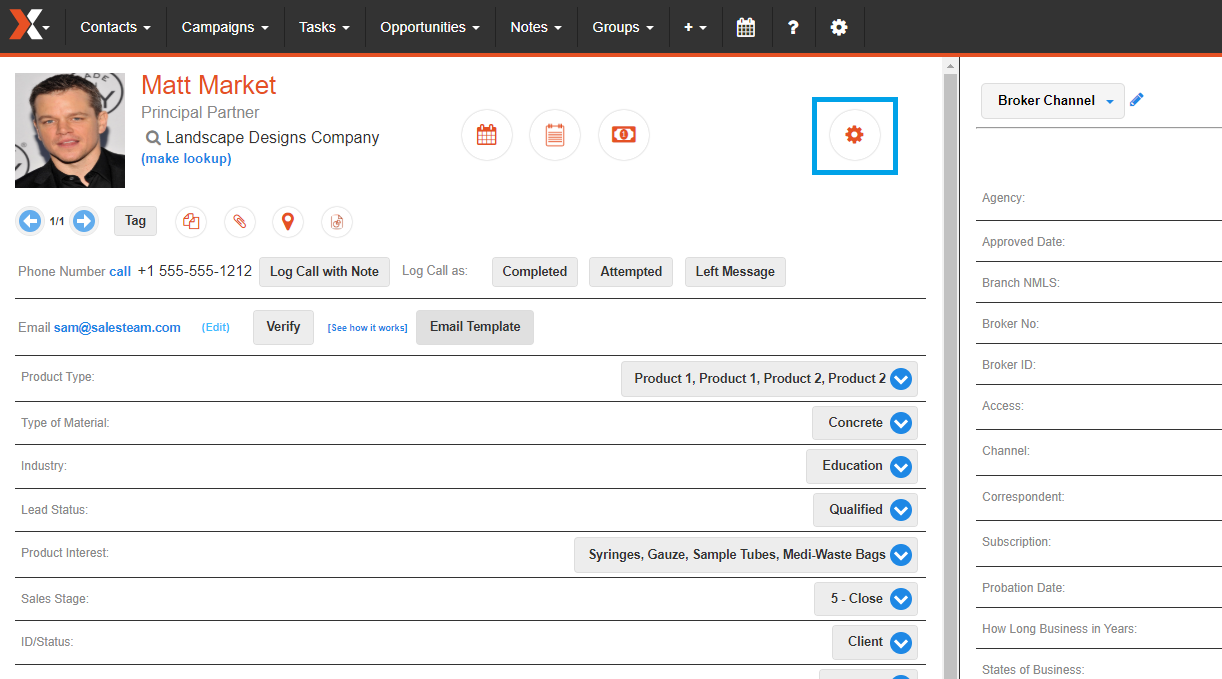
Step 4: Inside "Edit Layout" you will find at the left side the "Available Fields" and at the right side the "Fields to View"
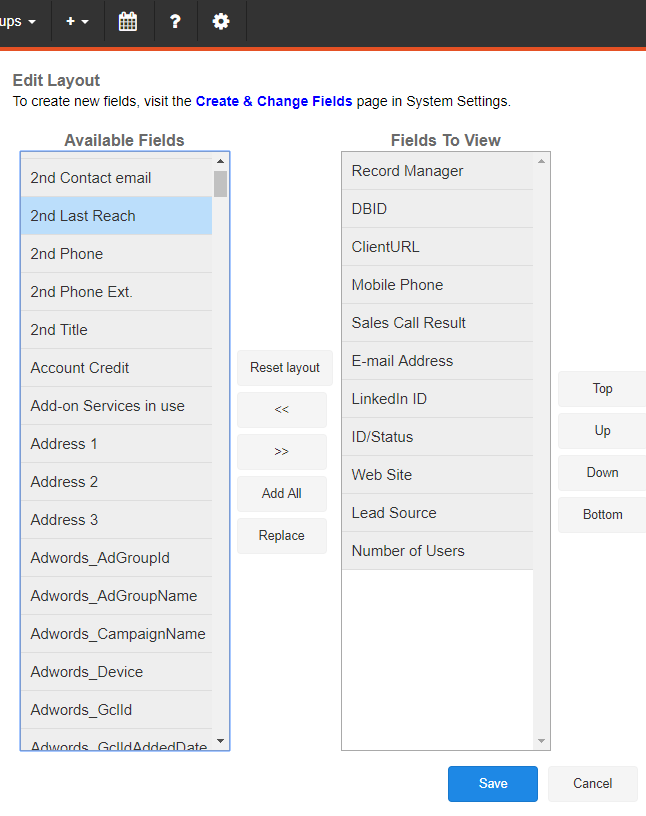
Inside the Available Fields(Left), scroll down to look for "Last Notes, Last Note NonEmail, Last Note Touched, and Last Note Outreach.
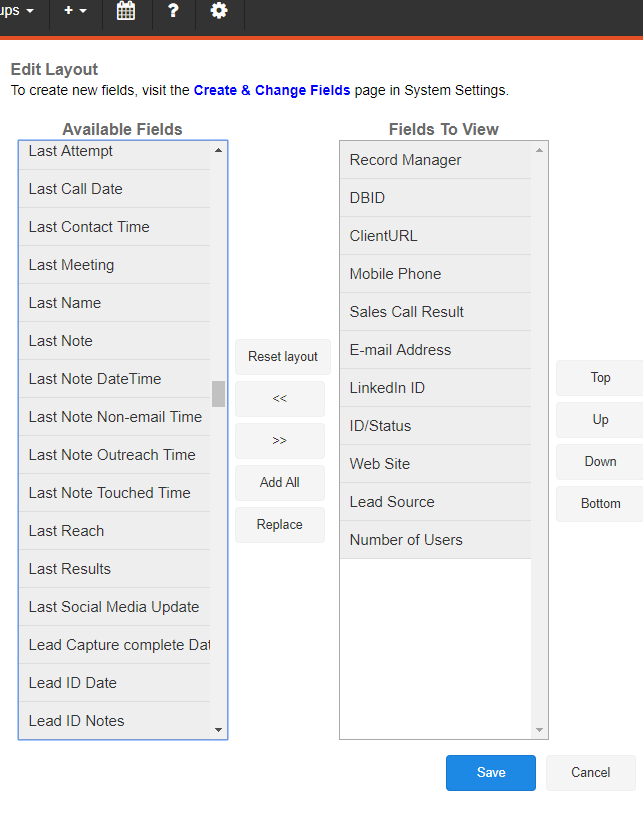
Click the " >>" to add these to the Fields to View(right)
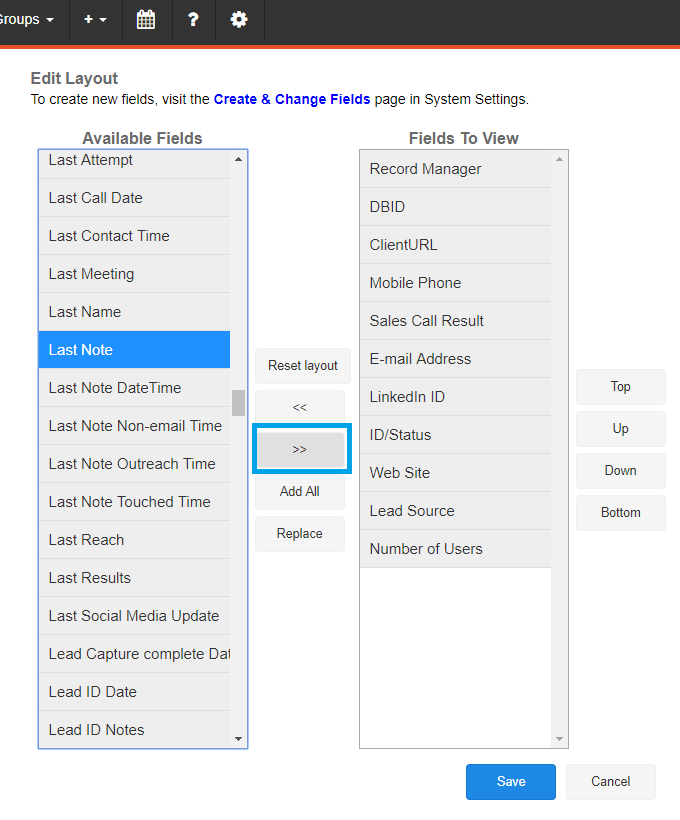
You have an option to place the notes anywhere by clicking on "Top, up, Down or Bottom", depending on how you like it, and want it to appear on the customer screen.
(We recommend placing important info at the top to make viewing easier)
Click "Save"
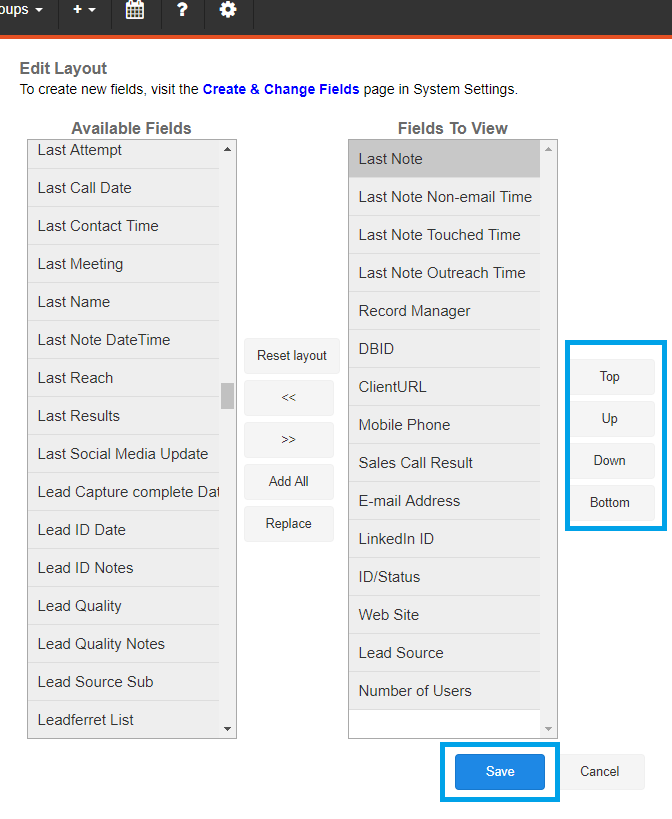
Congratulations! Your Last Notes are now part of your Customer view.
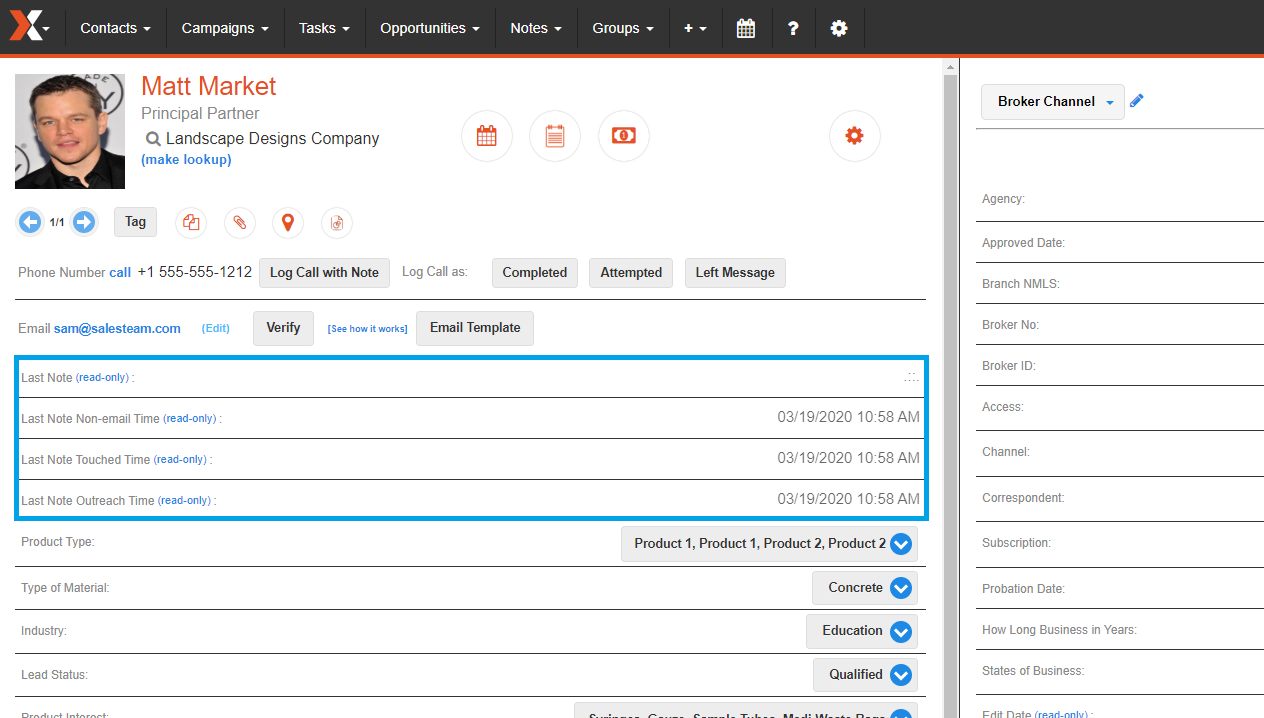
Comments
0 comments
Please sign in to leave a comment.