For Gmail email capture click here. https://salesnexussupport.zendesk.com/hc/en-us/articles/360036071592-How-to-Setup-Email-Capture-for-Gmail
For Outlook email capture click here. https://salesnexussupport.zendesk.com/hc/en-us/articles/360036280391-How-to-Setup-Email-Capture-for-Microsoft-Outlook-Office-365
For POP Continue reading.
Applies to: R4 Version
- Go to X > System Settings
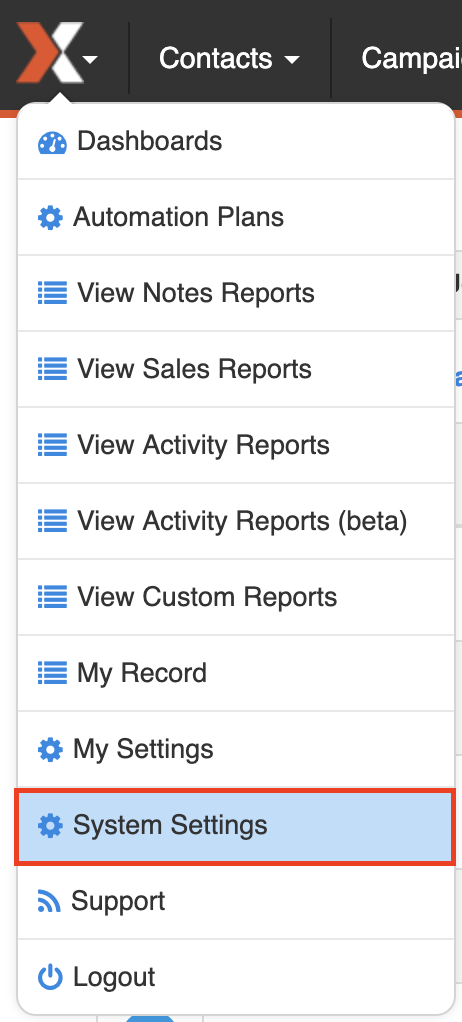
- Then go to Email Capture
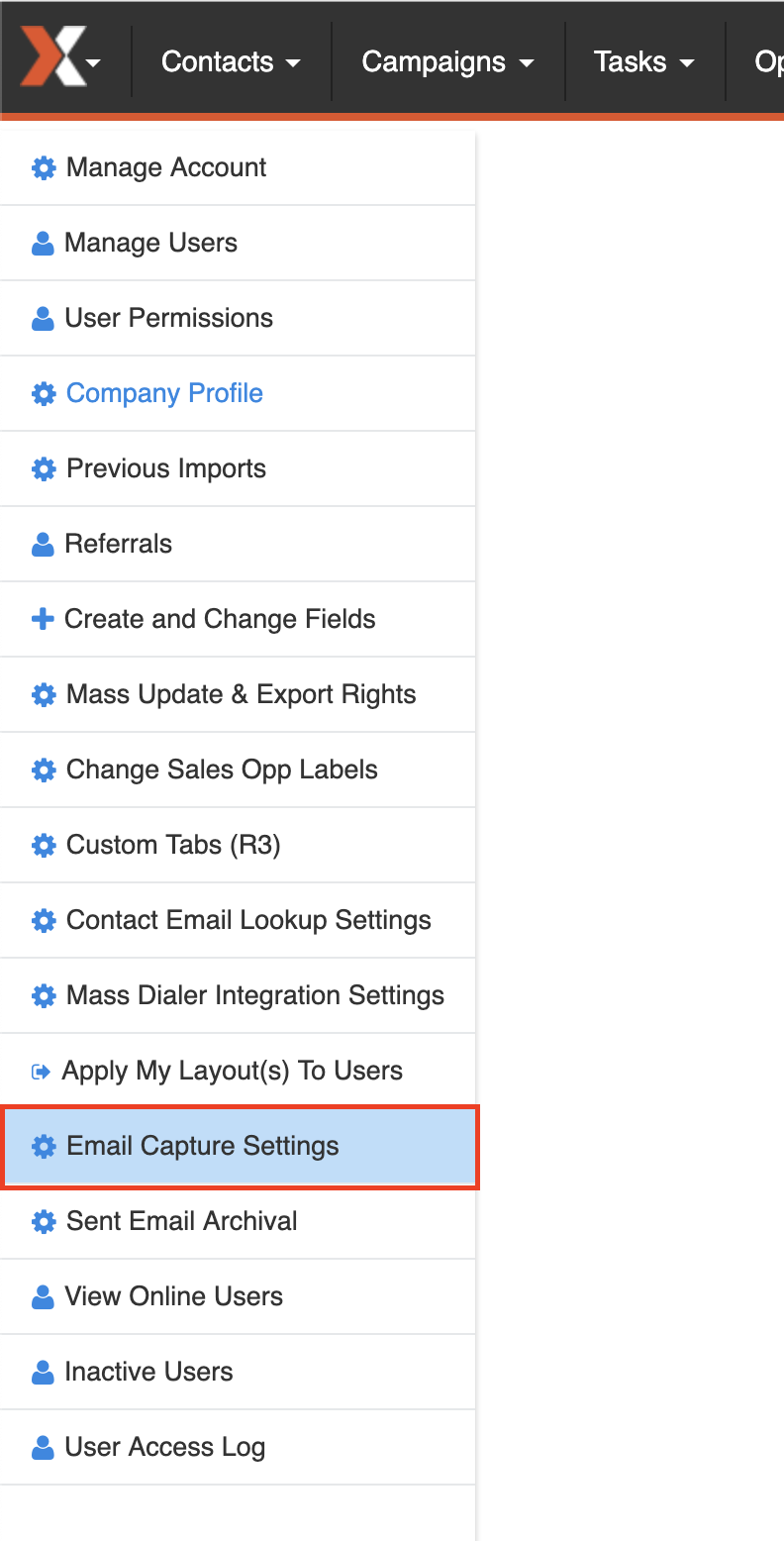
- Enter the details for connecting to your email server
NOTE: You can use our email server for your email capture, and we will provide the connection details and email address. If using your own mail server, you will need to create an email box to collect all the emails.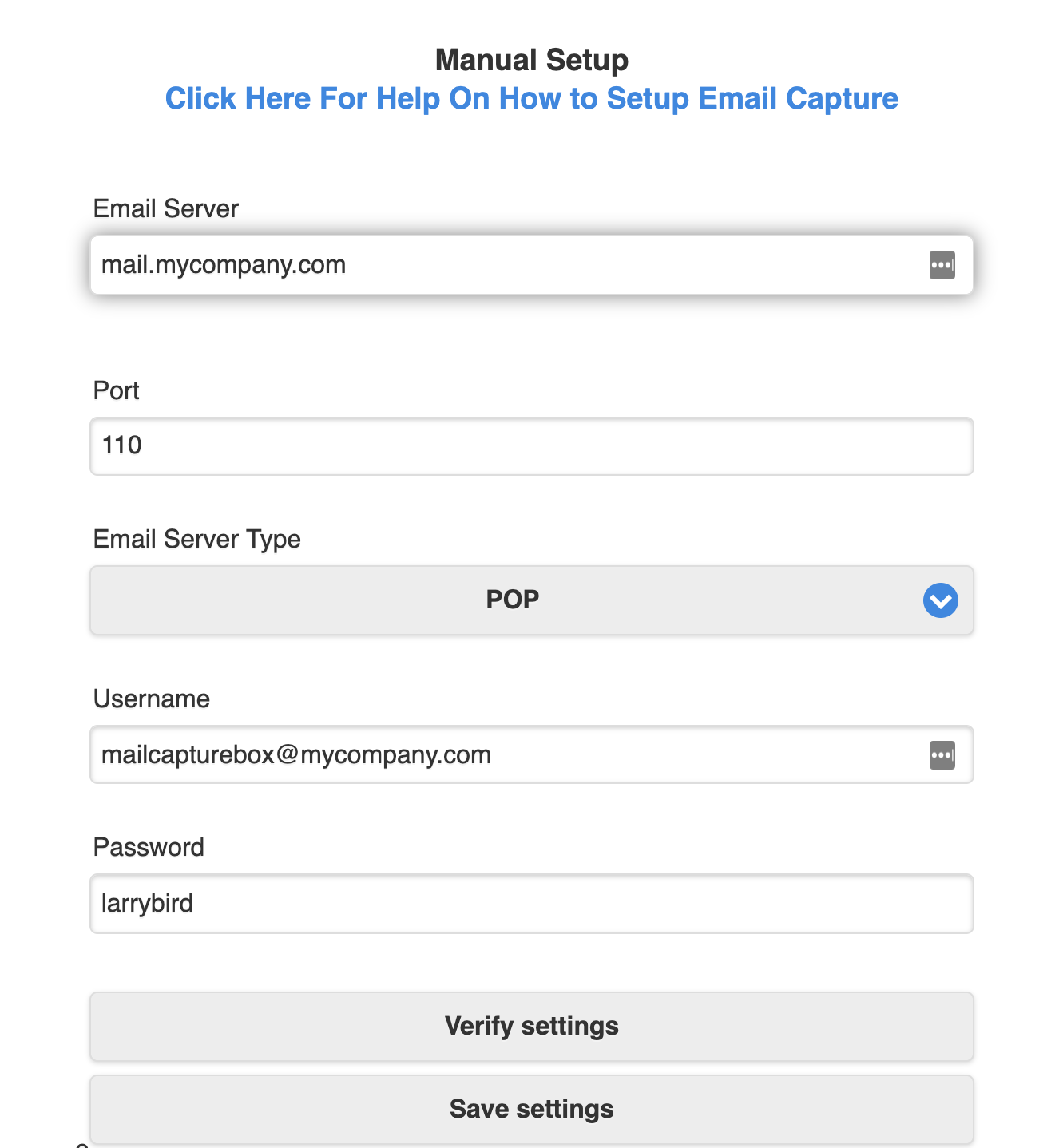
- After entering your email server connection information, test the connection with the "Verify settings" button.
- Click Save
If you would like to use our email server to capture your emails please send an email to support@salesnexus.com and we will provide you with the email address and connection information for your email capture settings.

Comments
0 comments
Please sign in to leave a comment.