1. Create a Zapier account on zapier.com.
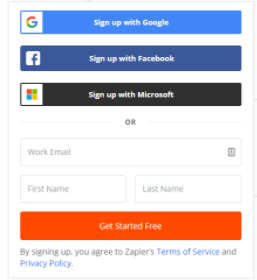
2. Click the “Make a Zap” button to start the lead capture process
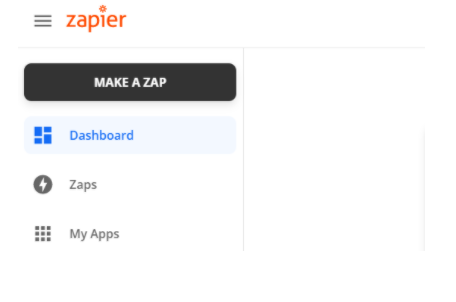
3. It will prompt you to make a trigger. Search for “Google Forms”.
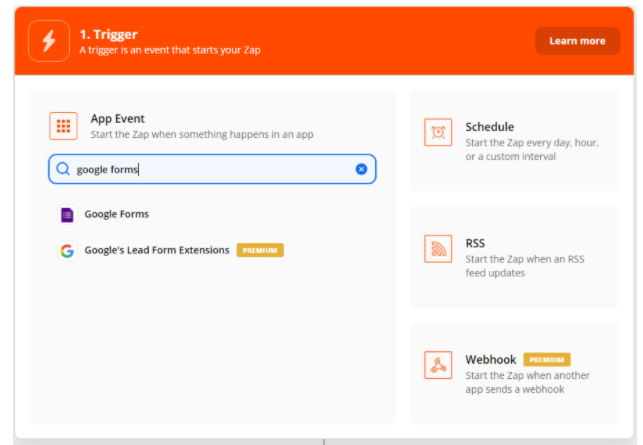
4. Select “New Response in the spreadsheet” from the drop-down and then click continue.
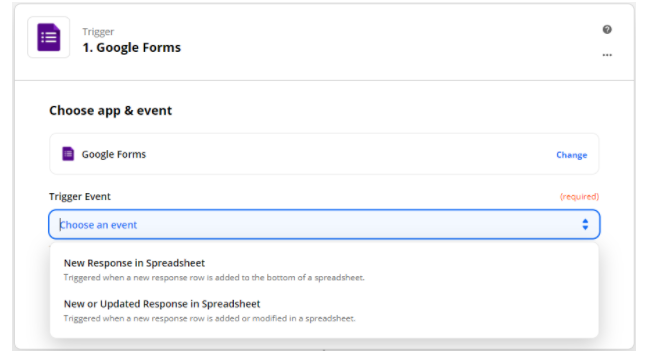
5. Connect an account. You will need to sign in to the google account the form is capturing.
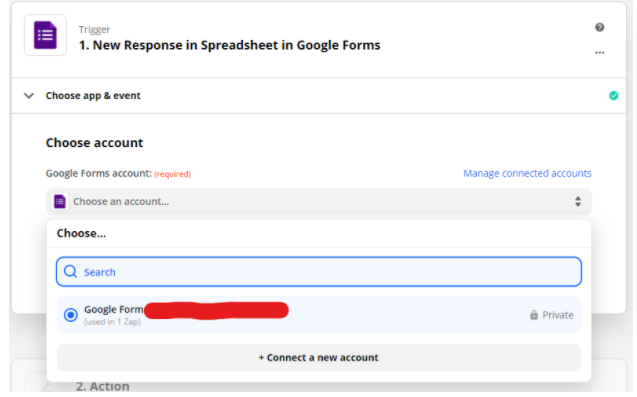
6. Choose the spreadsheet and worksheet that the google form is connected to from the two dropdown lists below. Click continue.
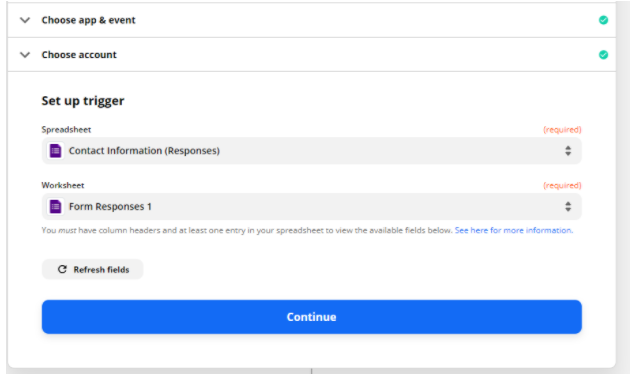
7. Click “Test Trigger” to check for recent changes.
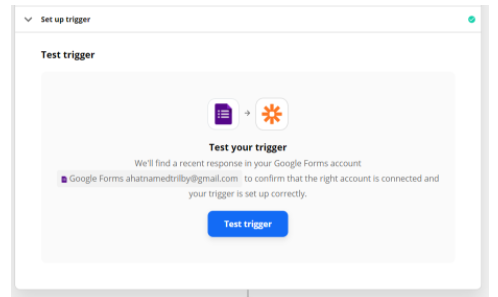
The result should look like this. Click continue.
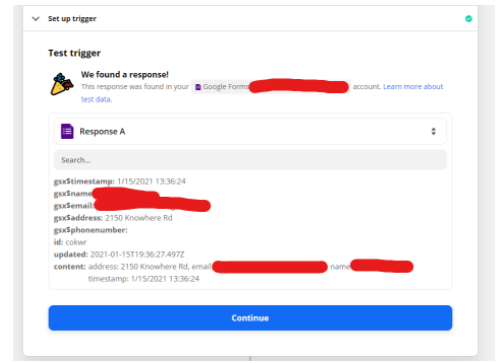
8. Now it's time to set up the action associated with the trigger. Search for SalesNexus in the search bar and click it to select it.
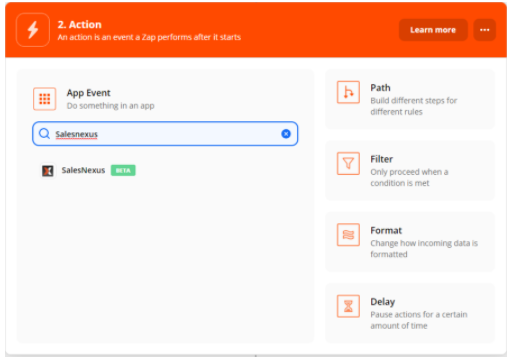
9. From here we can see actions that can be performed in salesnexus via Zapier. For Lead capture, you would want to select “Create Contact.” This guide should work for creating notes and other functions in SalesNexus.
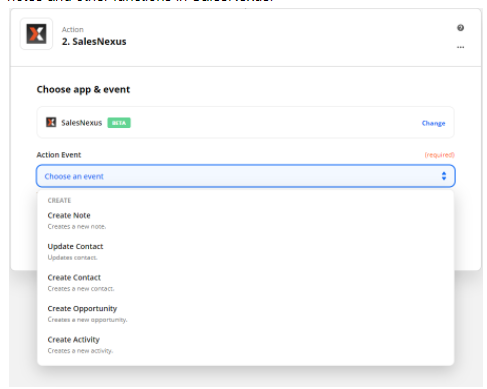
10. Now you need to link a SalesNexus account to the action. Click connect a new account and use your login information for your SalesNexus account to link it to Zapier. Once it is linked or if it was previously linked, select it and click continue.

11. Once at this screen you must associate the fields in your SalesNexus contact with the fields of your google form. Click each field and choose the corresponding data in the google form spreadsheet.
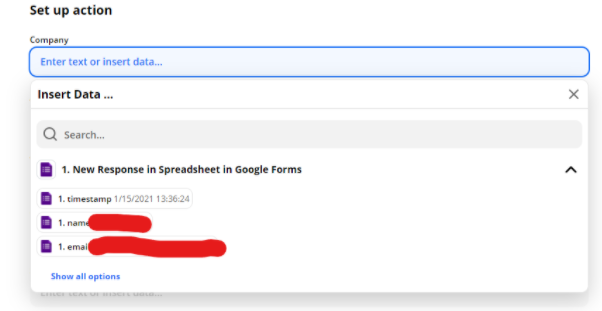
12. After clicking continue, review that the data from the form is going into the correct salesnexus values. Click “Test & Continue”
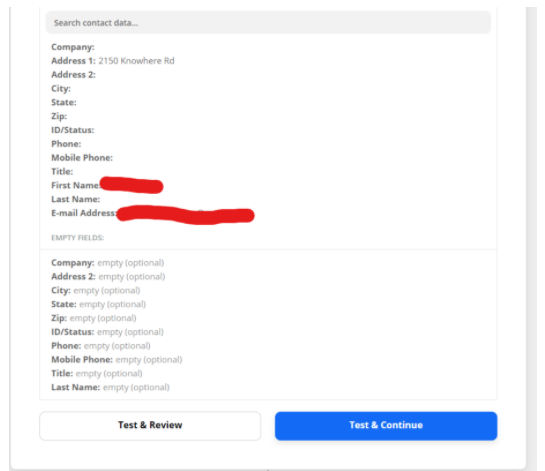
13. You should receive a confirmation on zapier that the test was successful. You can also check SalesNexus to verify that the contact was created. Click “ Turn on Zap” to activate this trigger.
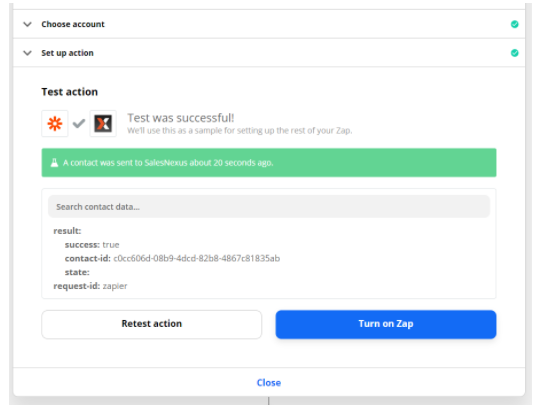
14. Your new Zap should show up in your triggers. Make sure it is on, and you have successfully set up lead capture using Zapier!
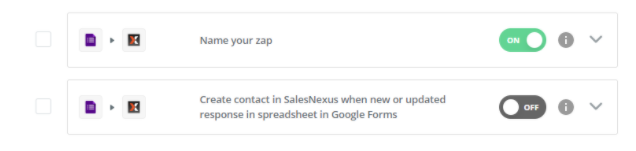
Comments
0 comments
Please sign in to leave a comment.