Part 1 - Creating Your Form
Using JotForm
- Create an account with Jotform
- Create a Form
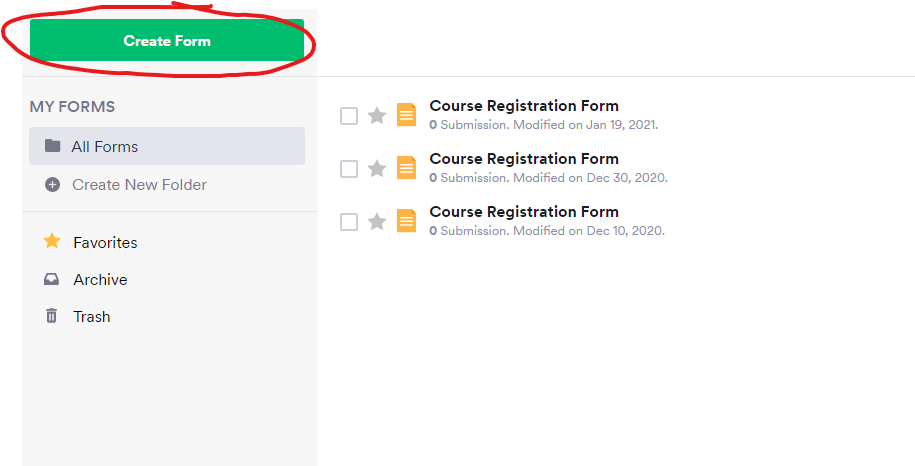
- Choose a form type
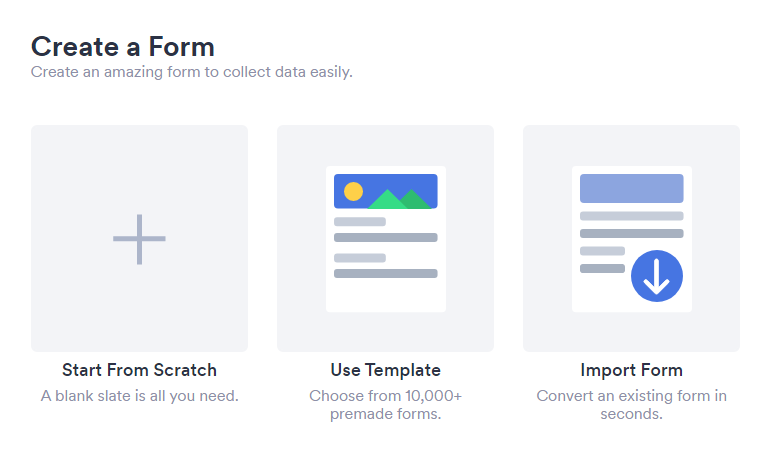
- Build your form
- Publish your form
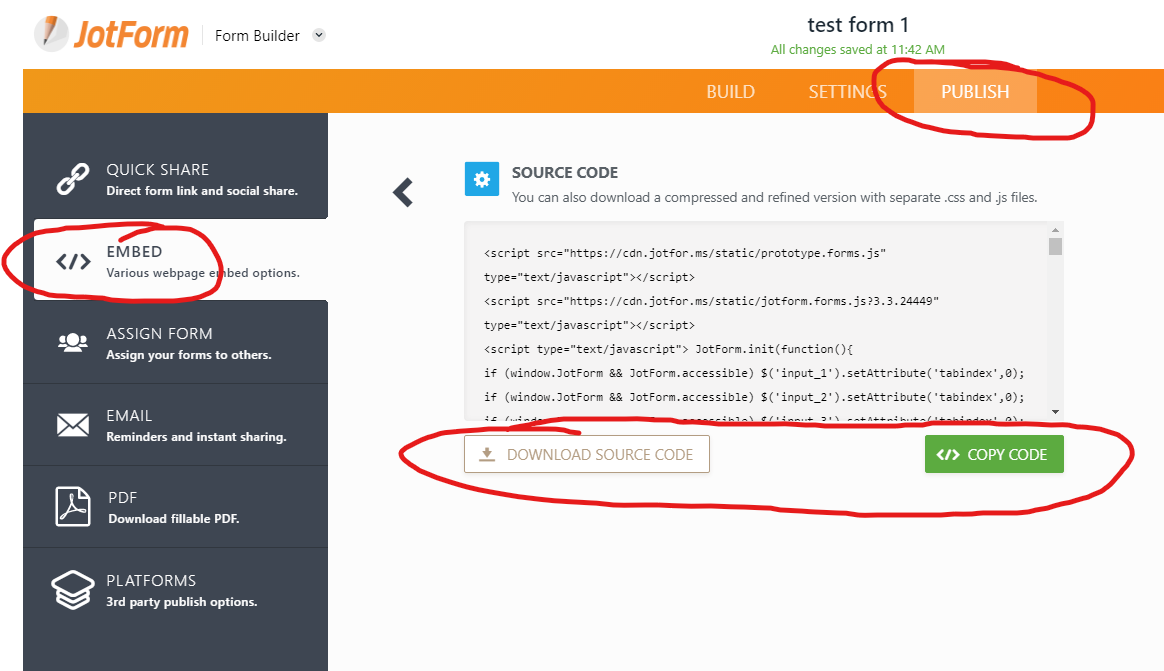
- Click the publish tab
- Click embed on the left side
- Wait a moment for it to generate
- Either click “download source code” or “copy code”
- Paste the generated code into your site.
Using a template
There are several sources of form templates online. You can download them and apply them directly to your website.
Example link: https://www.w3docs.com/learn-html/html-form-templates.html
Using Fiver
It is common to find freelancers willing to build forms for you.
Example link: https://www.fiverr.com/search/gigs?query=web%20form&source=main_banner&search_in=everywhere&search-autocomplete-original-term=web%20form
Part 2 - connecting your form to SalesNexus
Connecting the form to SalesNexus
DIY
- If you want to build the scripts yourself, you can use our api.
- Contact support to get a permanent api token
- Review the api documentation
Using Zapier
Please note, this is only available if you use a form builder that support zapier.
- Create an account with Zapier if you have not already.
- Create a zap with a trigger of new submission from jotform
- Set the action to create contact with SalesNexus
- Follow the zapier prompts
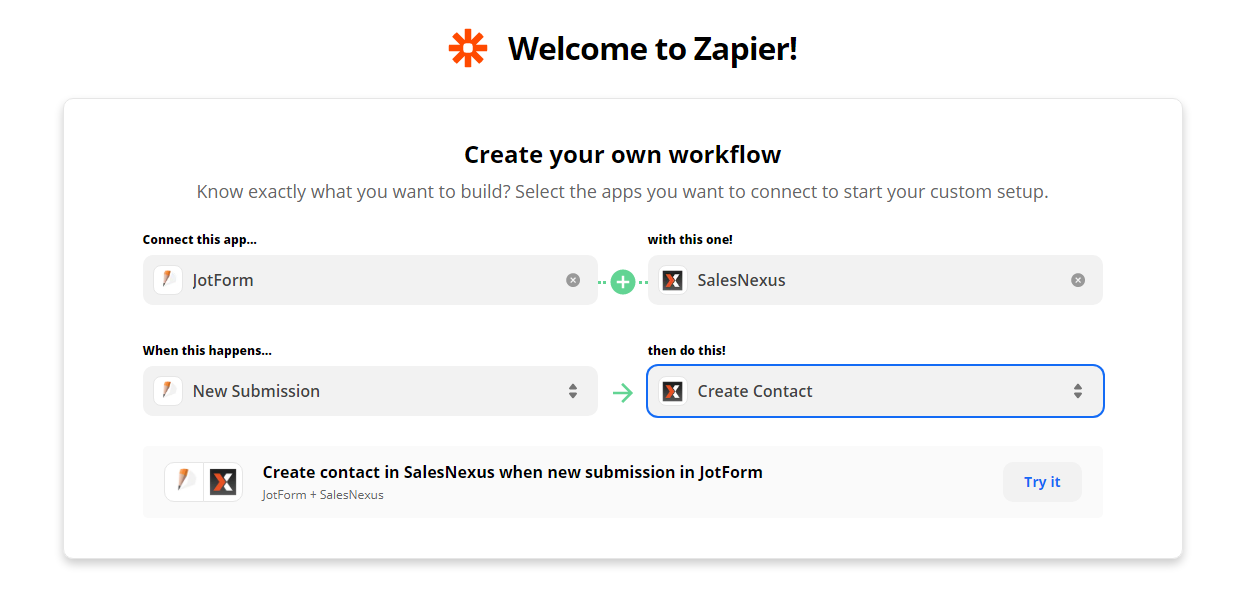
We do it for you
- Contact SalesNexus support and provide them with the following
- Website name
- The url of the form(s)
- The fields in your system you would like each text box to map to. (e.g. invoice number -> order number)
- Make sure your form meets our requirements
- The forms on your page must include either id tags for name tags.
- E.g. <input type="text" id="lname" name="lname" form="form1">
- https://www.w3schools.com/tags/att_input_form.asp
- The form must not be in an iframe.
- If you are using jotform, make sure not to use the “embed” or “iframe” options. You want the “source code” option.
- Support will follow up with any additional information required.
- Once complete, you will be given some html for a script to add to your website.

Comments
0 comments
Please sign in to leave a comment.