Applies to: All SalesNexus versions
In some cases a Contact may unsubscribe from your Mailing lists either on purpose or by accident. To give them to option to begin receiving your mailings again, you will need to send them an Opt-In email from the SalesNexus platform.
Checking if a Contact is Subscribed
- Login to SalesNexus
- Go to "Contacts > View All Contacts"
- Search for the Contact you believe has been unsubscribed from your mailing list
- Click the "View" button next to the Contact
- View the Contact's Subscriptions:
- If using the new R4 version of SalesNexus
- On the Right side Layout hover your mouse cursor over the dropdown and choose "Subscriptions"
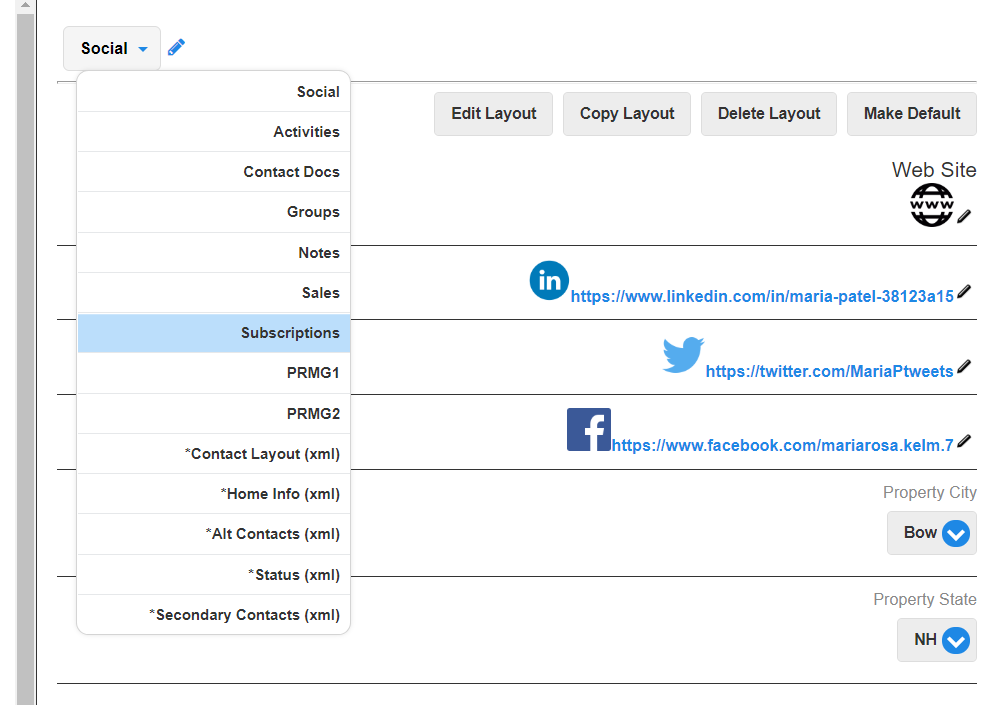
- If the Contact has a check mark in the "Default" subscription check box then they are subscribed
- If the Contact doesn't have a check mark in the "Default" subscription check box, then you can send them the "Send Opt-In Email" by clicking the button
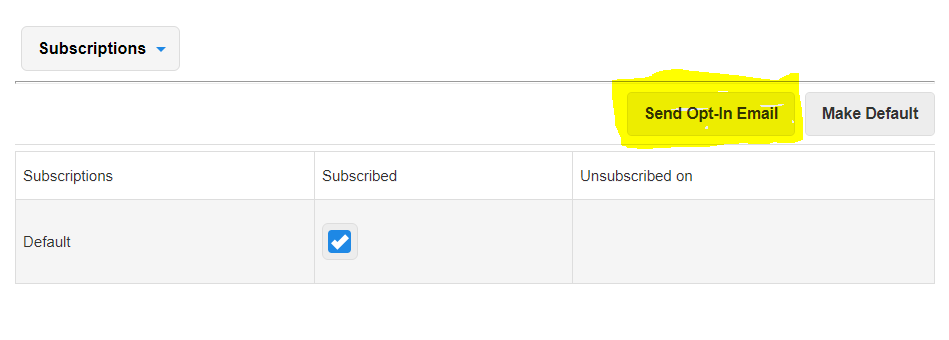
- On the Right side Layout hover your mouse cursor over the dropdown and choose "Subscriptions"
- If using the old R3 version of SalesNexus
- In the bottom portion of the screen choose "Subscriptions"
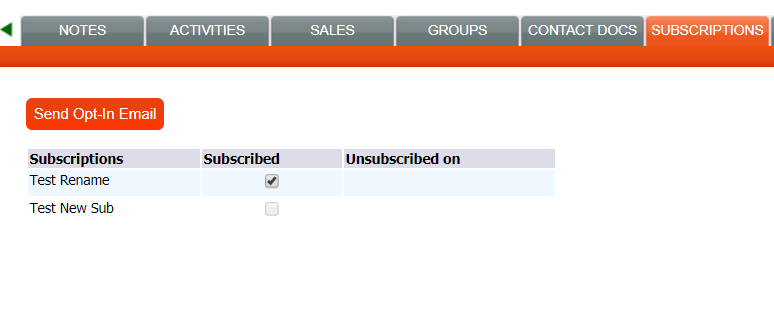
- If the "Default" subscription is not selected use the "Send Opt-In Email" button to allow the Contact to add themselves back to the mailing list.
- In the bottom portion of the screen choose "Subscriptions"
- If using the new R4 version of SalesNexus

Comments
0 comments
Please sign in to leave a comment.