Applies to: R4 Version
-
Open the Excel or CSV file.
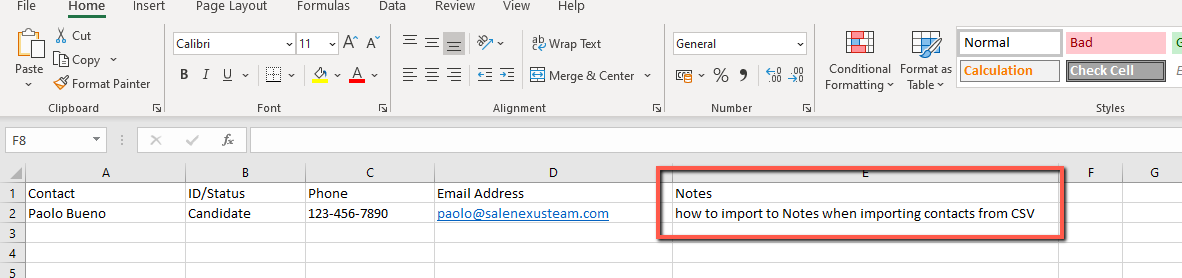
-
Make sure there is NO formatting in the file
(no bold text, no lines—underlines or borders, no freeze frame and tab names should be “sheet1, sheet2, etc.)
**The fastest way to save an Excel file and remove the formatting is to click the top left corner of the sheet, this will highlight all, copy and then right click "paste as value" into a new Excel document.
-
Save the file with no formatting as an CSV, XLS or XLSX file.
- In your database, Go to Contacts >Import Contacts
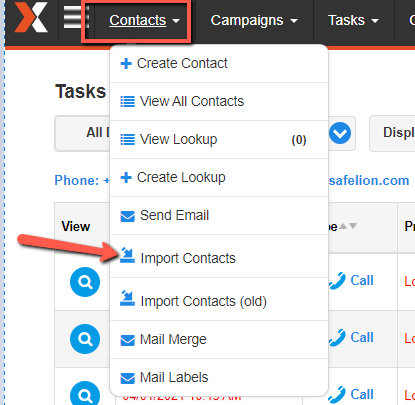
- Select "choose file" to select the file you wish to upload
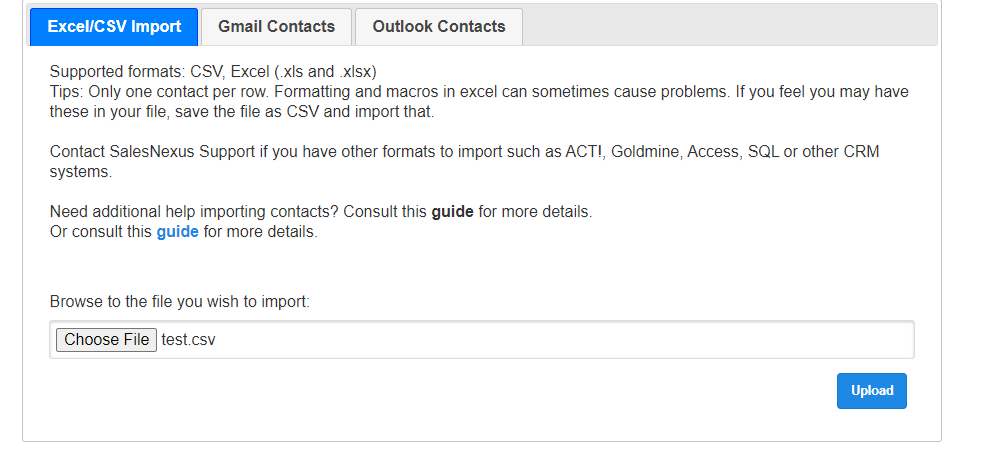
- First, choose the type of import (please see step 7 when importing new contacts vs. updating existing)
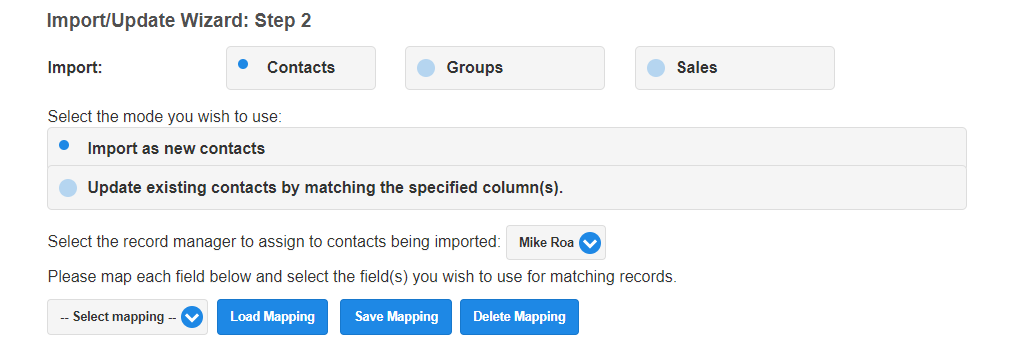
- Map the "Notes" column from your CSV to "Add as a Note"
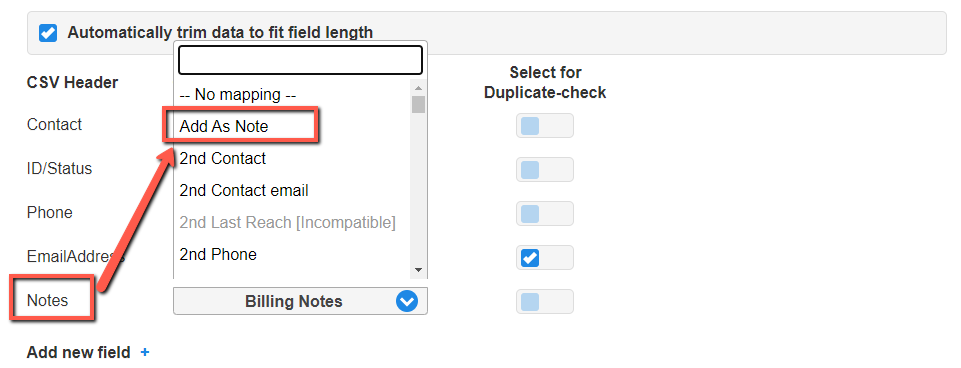
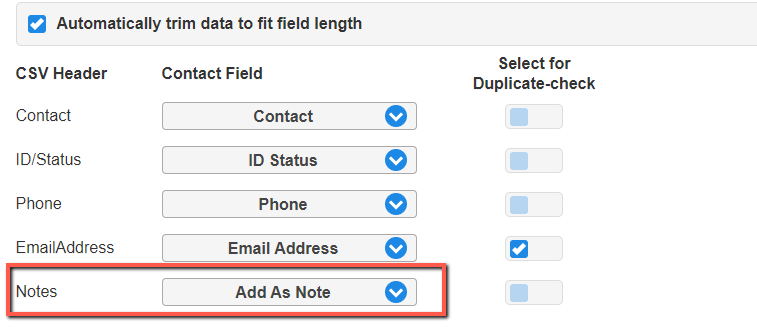
- When done importing. Check the contact that you imported and see the notes section on your right layout.
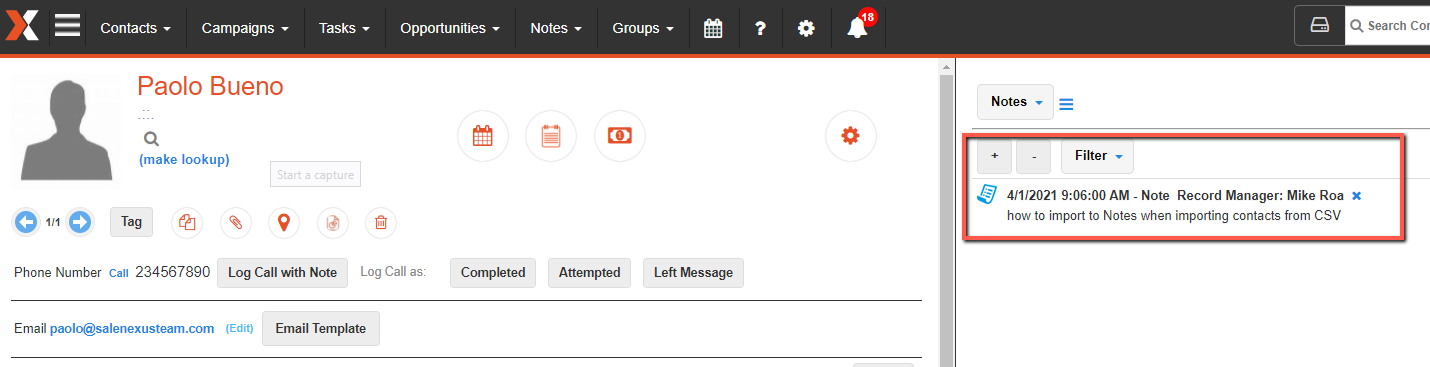
Comments
0 comments
Please sign in to leave a comment.