These simple steps will guide you on how to export contacts from SalesNexus. To start, you will be creating a contact lookup.
Step 1 : Go to Contacts
Hover your mouse to contacts > Click on Create Lookup
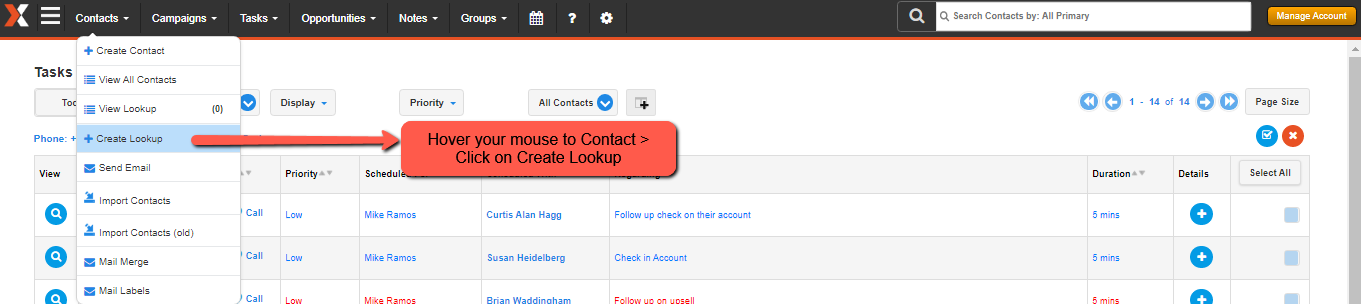
Step 2 : Create a lookup of contacts
Use the Create Lookup Page to narrow your search for the contact list you are looking for. After you have selected all the appropriate search criteria, and/or filtered your search, click the Search button to start your lookup.
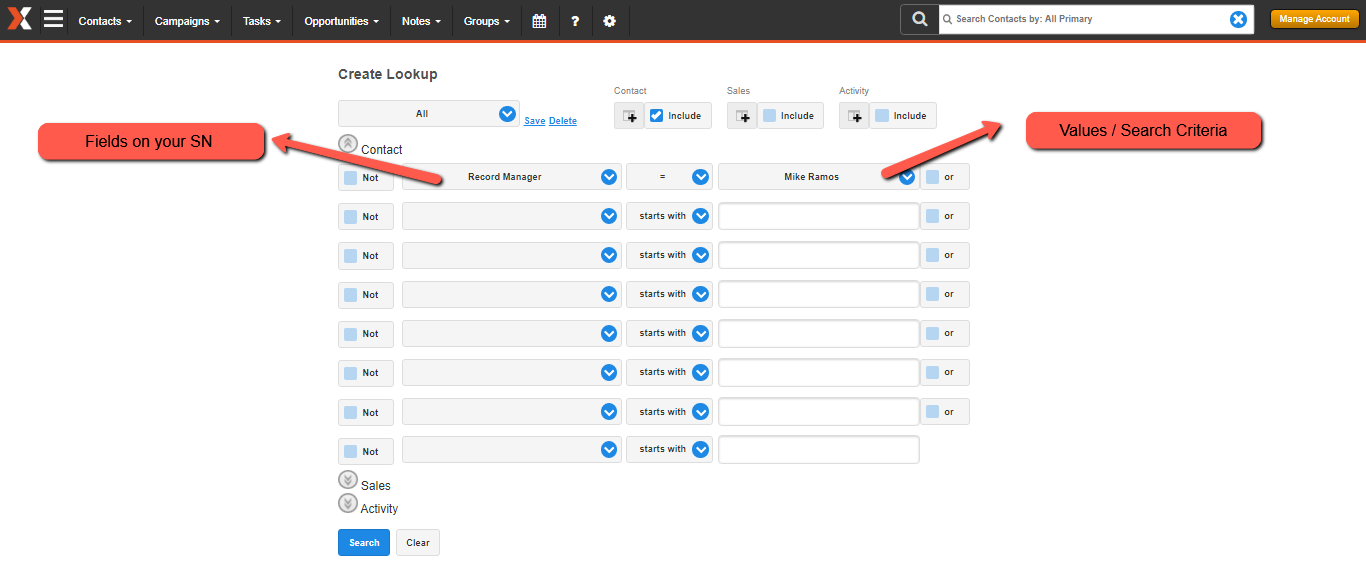
This Section will show you how you can filter your search.
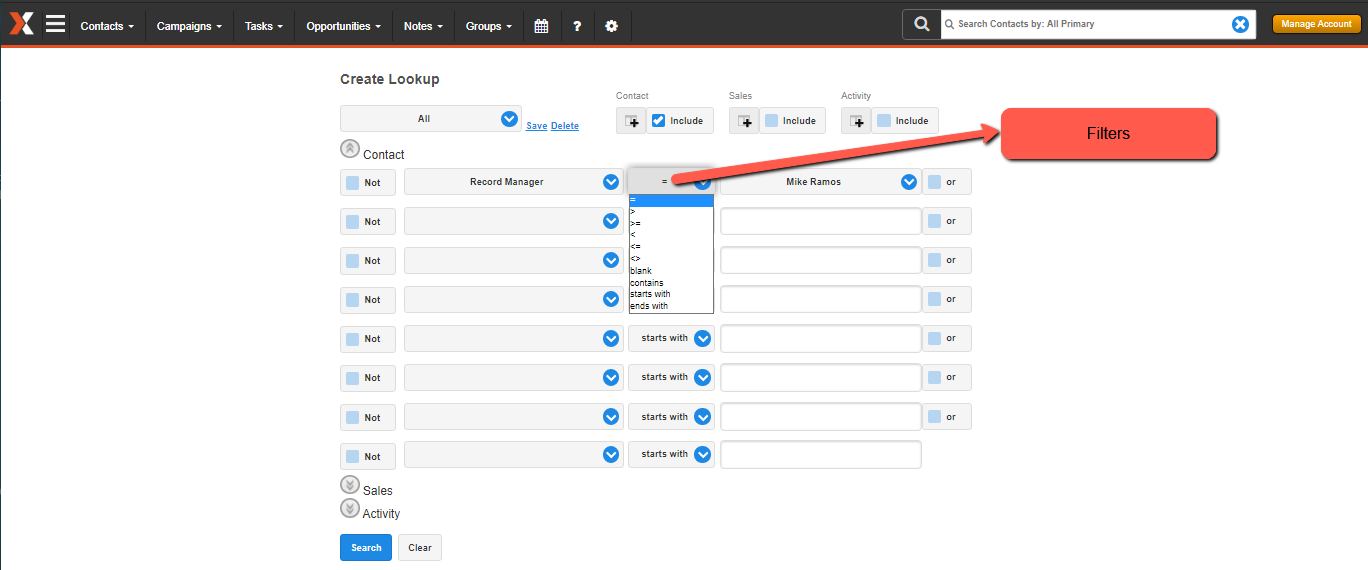
Values of Filters
- = Must match exactly
- > Greater than
- >= Greater than or equal to
- < Less than
- <= Less than or equal to
- <> Is not Equal to Blank—no value in the field
- Contains — is found in any part of the field
- Starts with — Must start with the value
- Ends with—Must end with the value
Step 3 : Click on Make this My Lookup
After you click on Search there will be a list of contacts that will be loaded on the bottom part of your screen and you will see an option to Make this My Lookup. Click that.
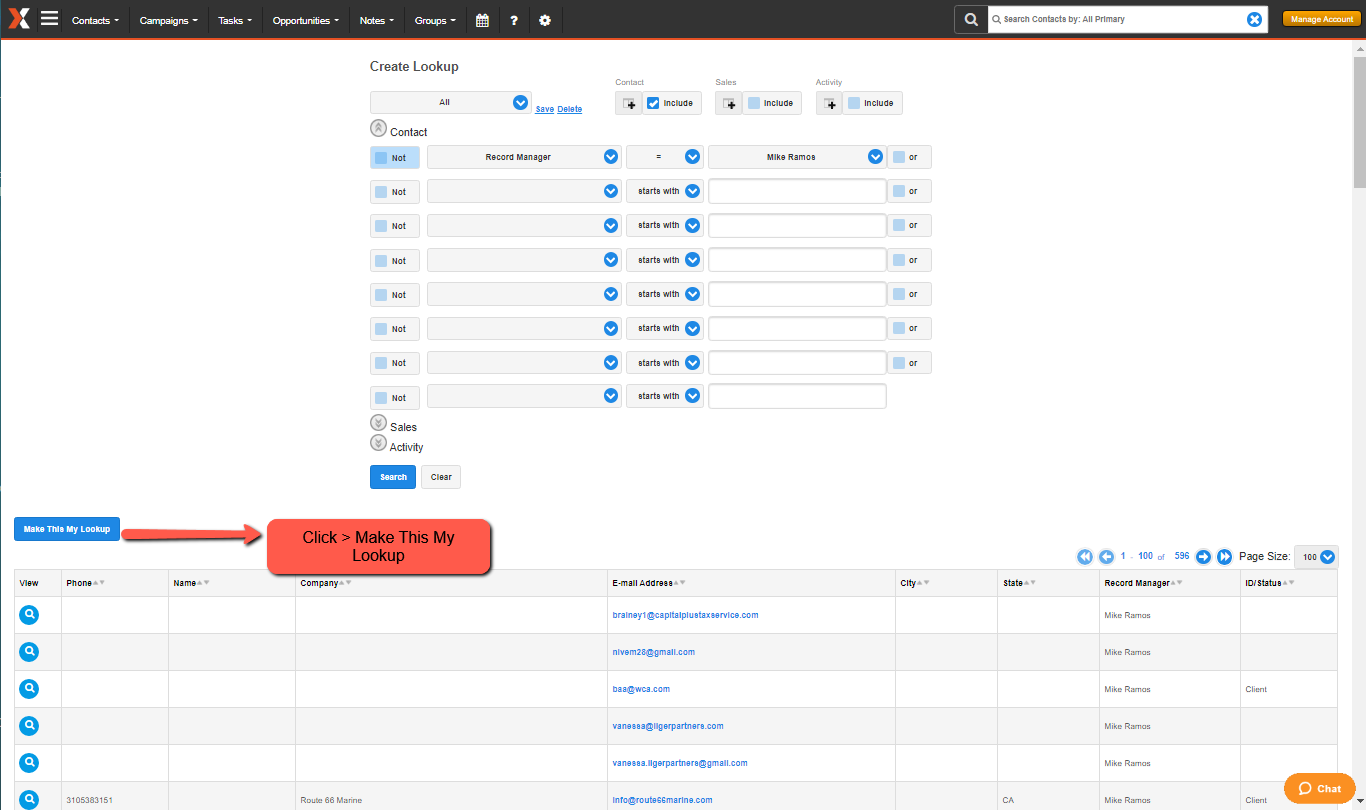
Step 4 : On Contacts Current Lookup Page
Hover your mouse to Tools and click on Export All.
Note : This option may not be available to other users - make sure they have the permission right to export a contact.
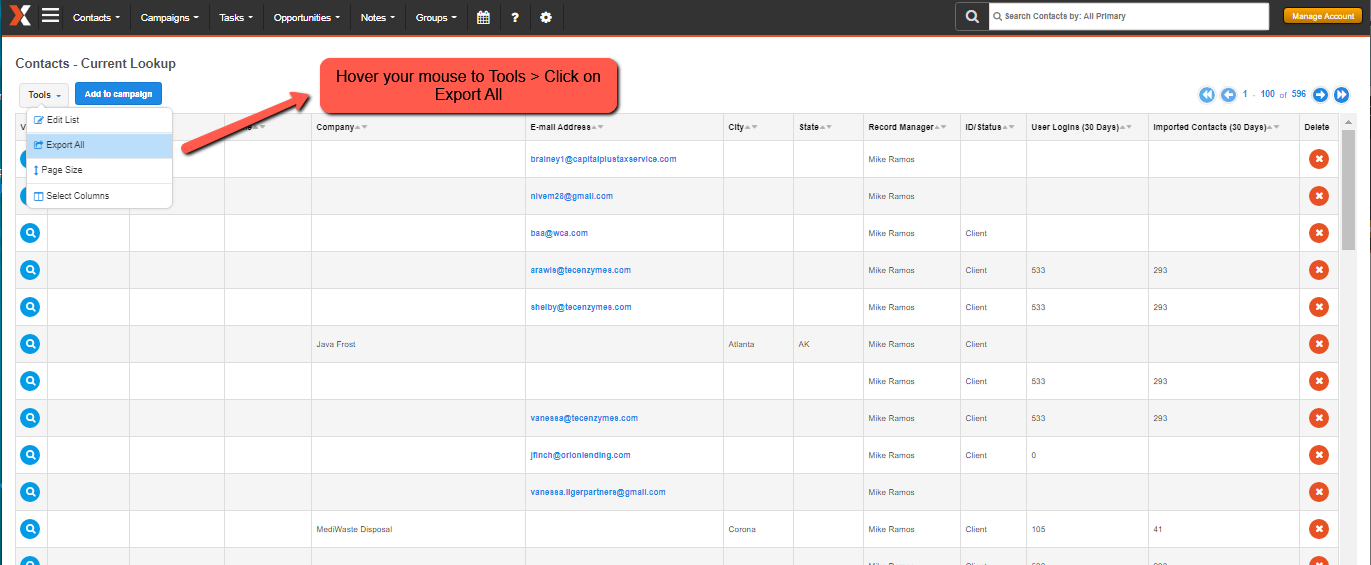
Step 5 : Save the list of contacts on your computer
After you click on Export All, you will see an option to save the list of contacts you have created and you are done.
Comments
0 comments
Please sign in to leave a comment.