This feature allows users to import Sales Report Updates/Opportunities that are exported from Quickbooks or any other accounting software. JUST as long as it can be exported via CSV file.
1. In your database, Go to Contacts >Import Contacts
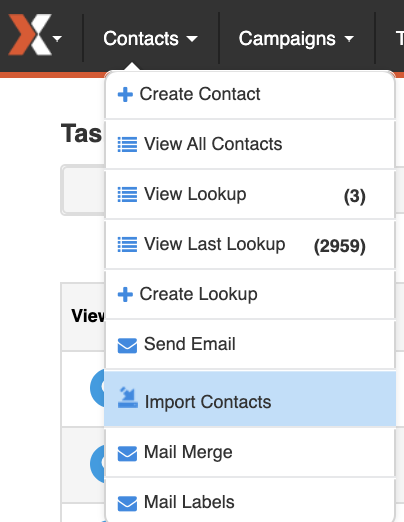
2. Select "Choose File" to select the file you wish to upload.
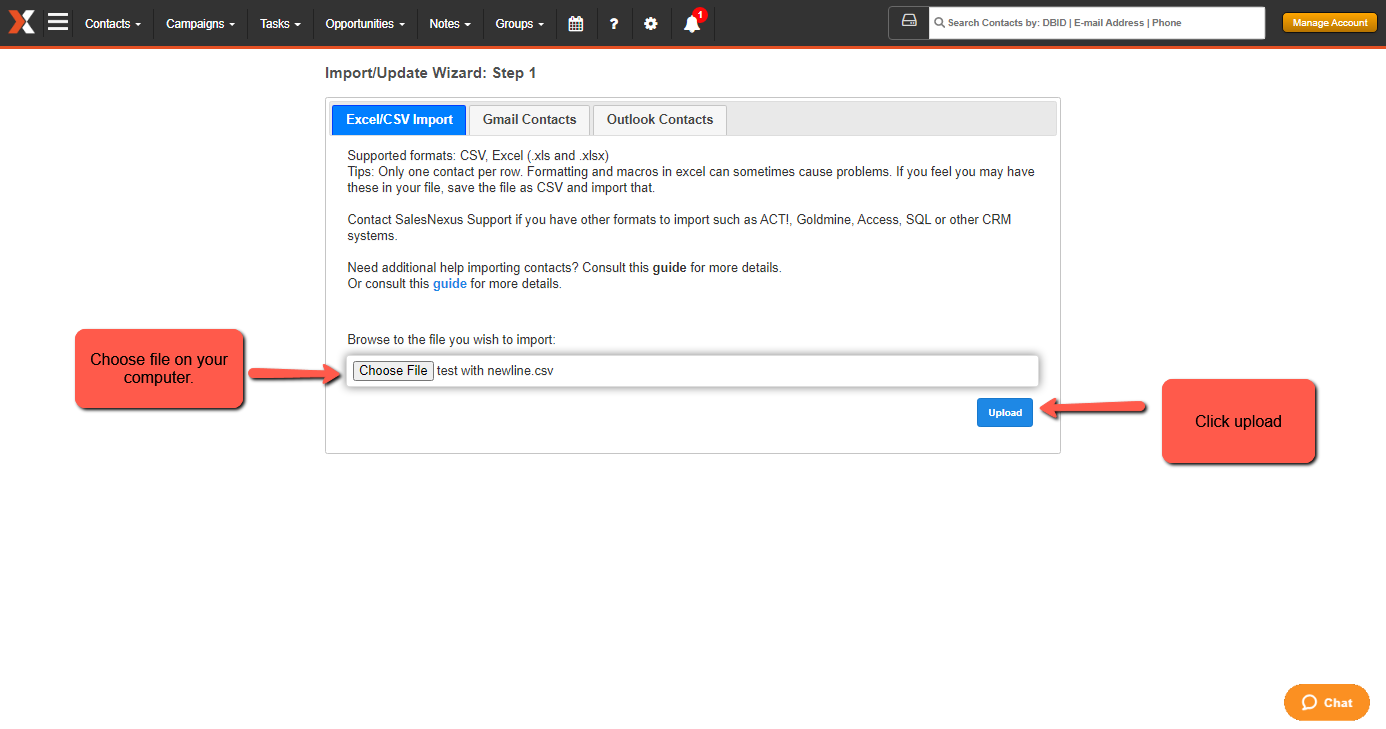
3. After you click upload it will lead the step 2 of import. Select " Sales " Mapped the matching fields from the CSV to your SalesNexus Fields. Once done mapping all the required fields click on "Next"
Note: Mapping a sale to contact is required. If a match cannot be found, it will not be imported.
Required Fields Must Be Populated - select these fields below to choose a value to add
Status: The status of the sale
Close Date: The close date of the sale.
Sales Stage: Current Stage of the Sale
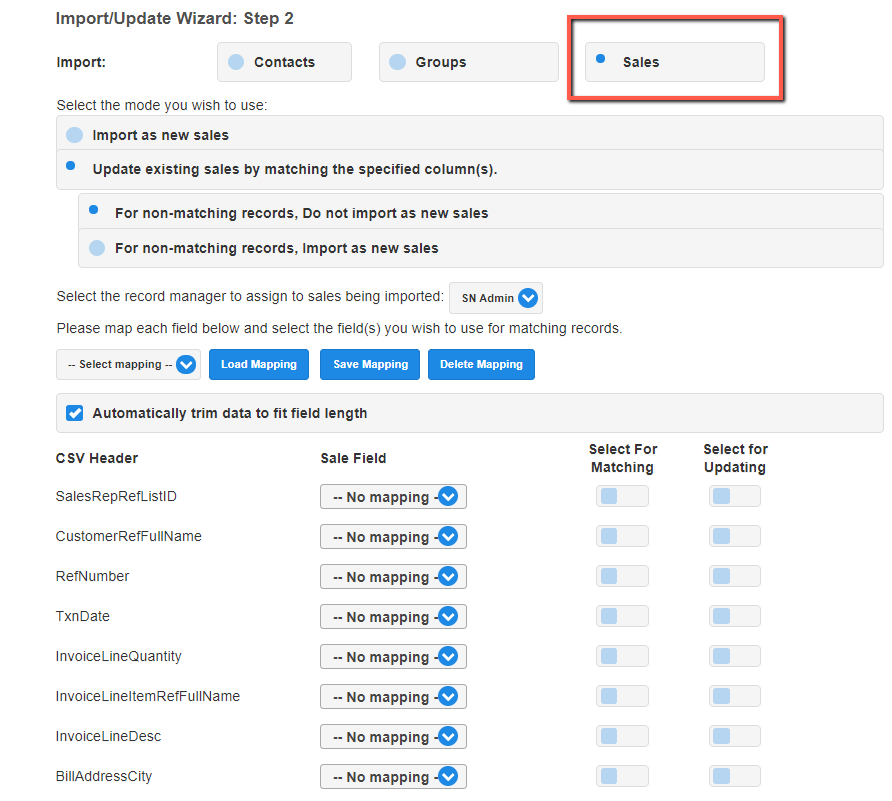

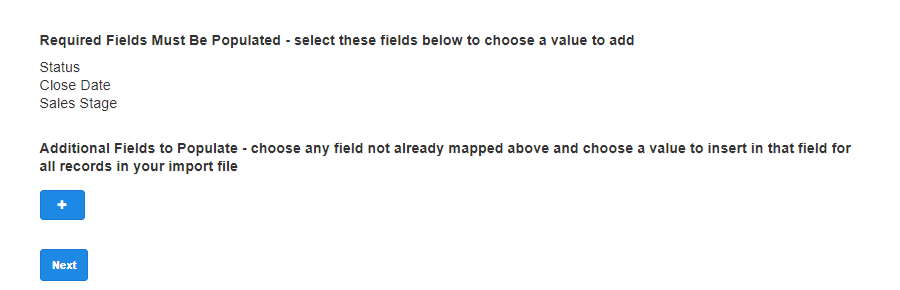
4. Once the import is successful. Go to your contacts that you imported via New Import/Update Import. Go to Sales Opportunities. Check if the data from your CSV file is imported. If the data is accurate. Your Sales Import is Successful.
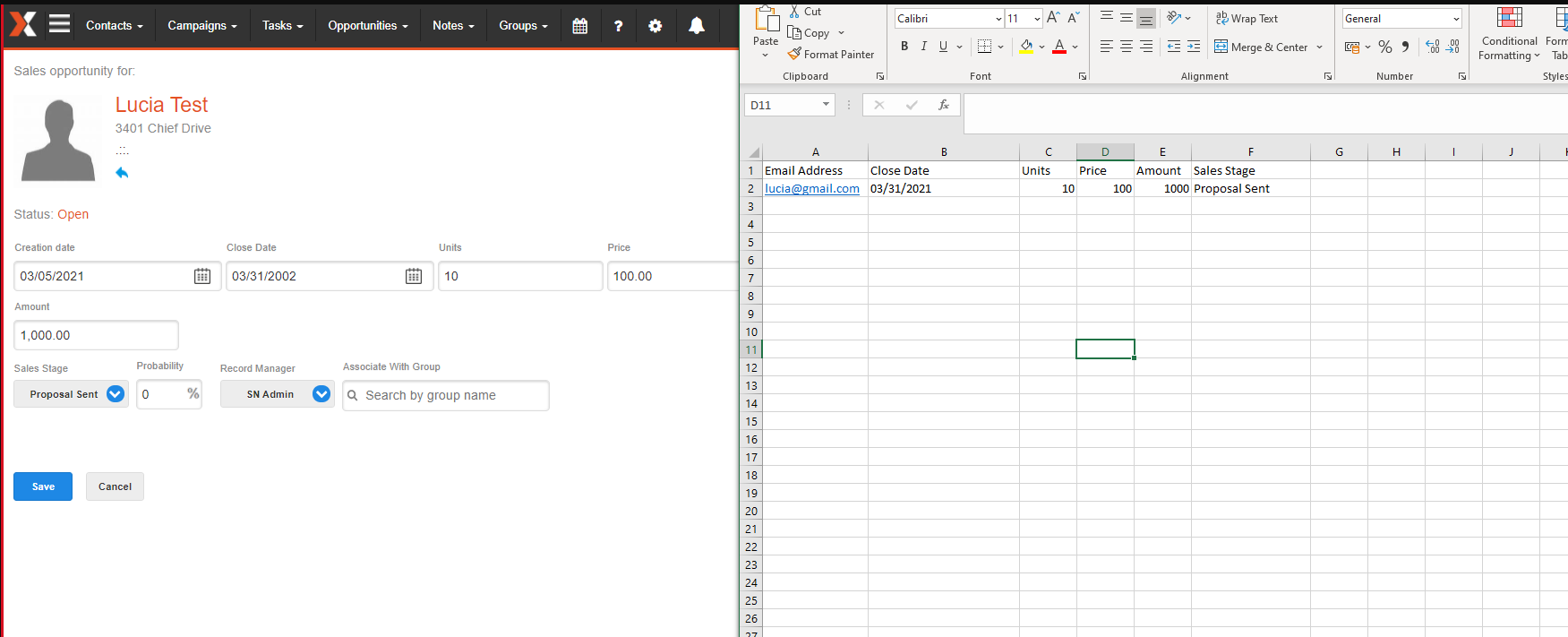
Comments
0 comments
Please sign in to leave a comment.