With our aim to make SalesNexus as your go to CRM solution, we make sure that we listen to our client's feedback and suggestions.
Customizing sales stages and having the ability to see forecasts in an opportunity was one of those features we get requests about.
We heard you and now, you have that option in SalesNexus!
Below are the steps to enable and customize your sales stages in an opportunity and match it with a corresponding percentage.
Applies to: R4 Version
Customize your Sales Stage and match it with your Probability Percentage:
1. Go to Settings

2. Select Organize and Customize
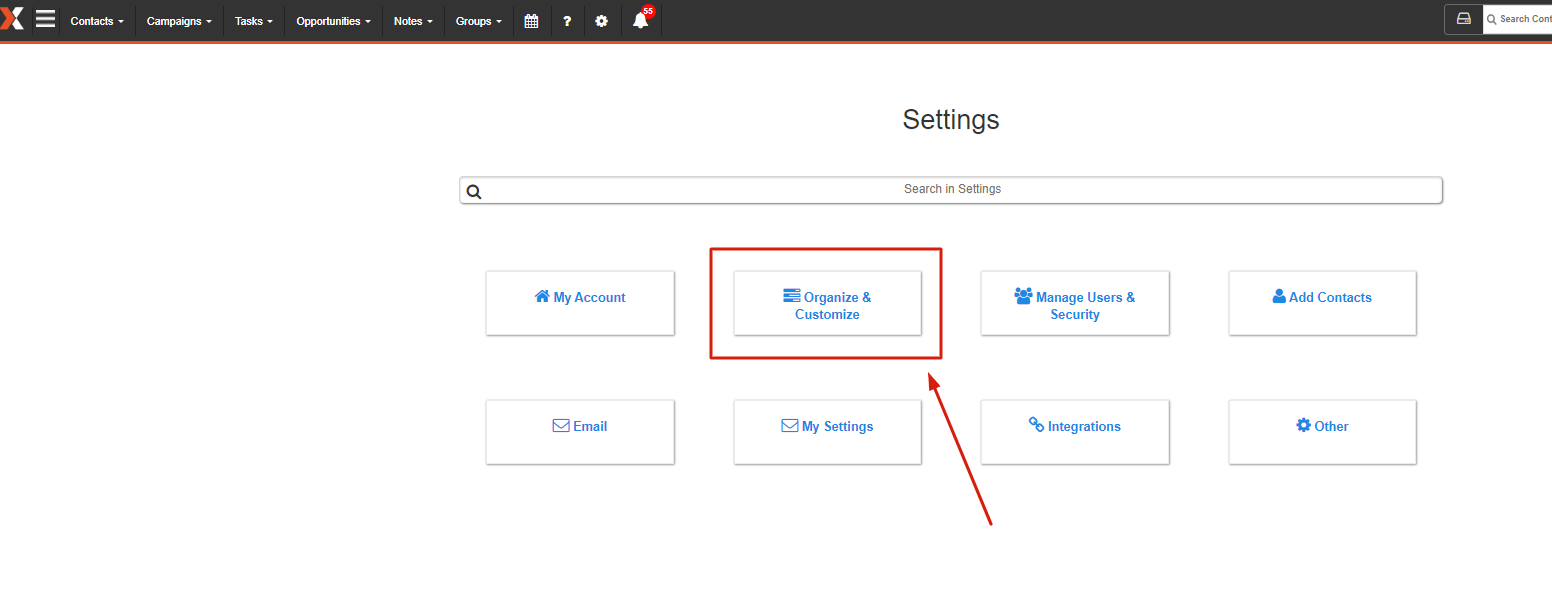
3. On Create and Change Fields, select Sales from the drop down menu
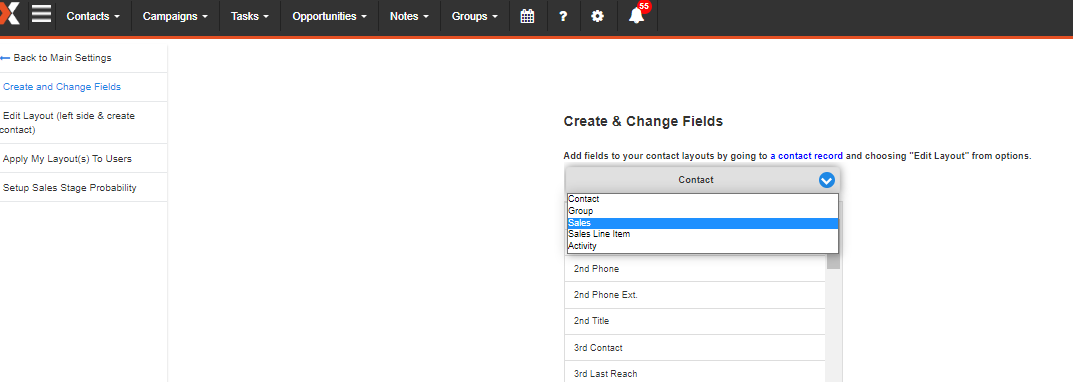
4. Look for and click Sales Stage field from the list
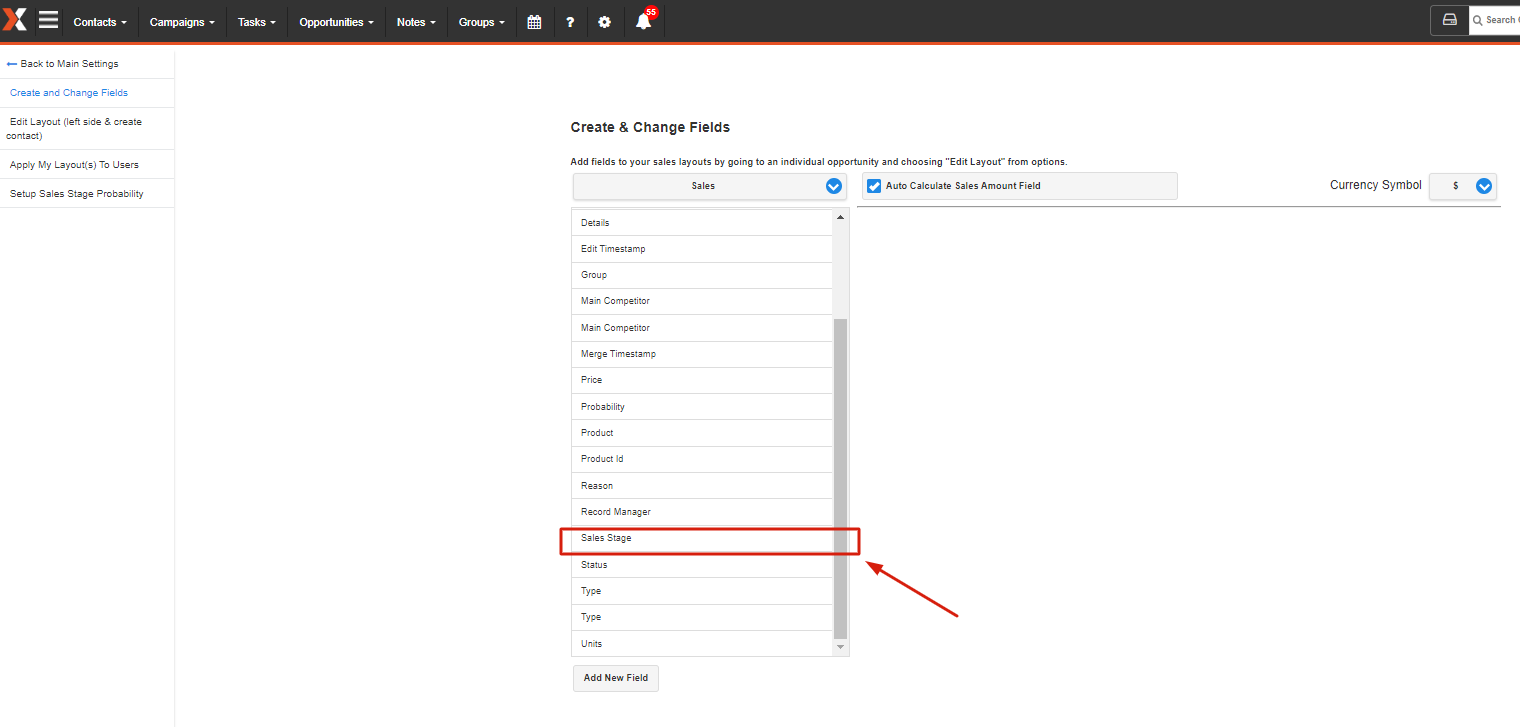
5. Define what your stages are. You can add and/or remove an item from the list. You can also change the order of the stages based on how you want to see them. To save the changes you made, hit the save field button.
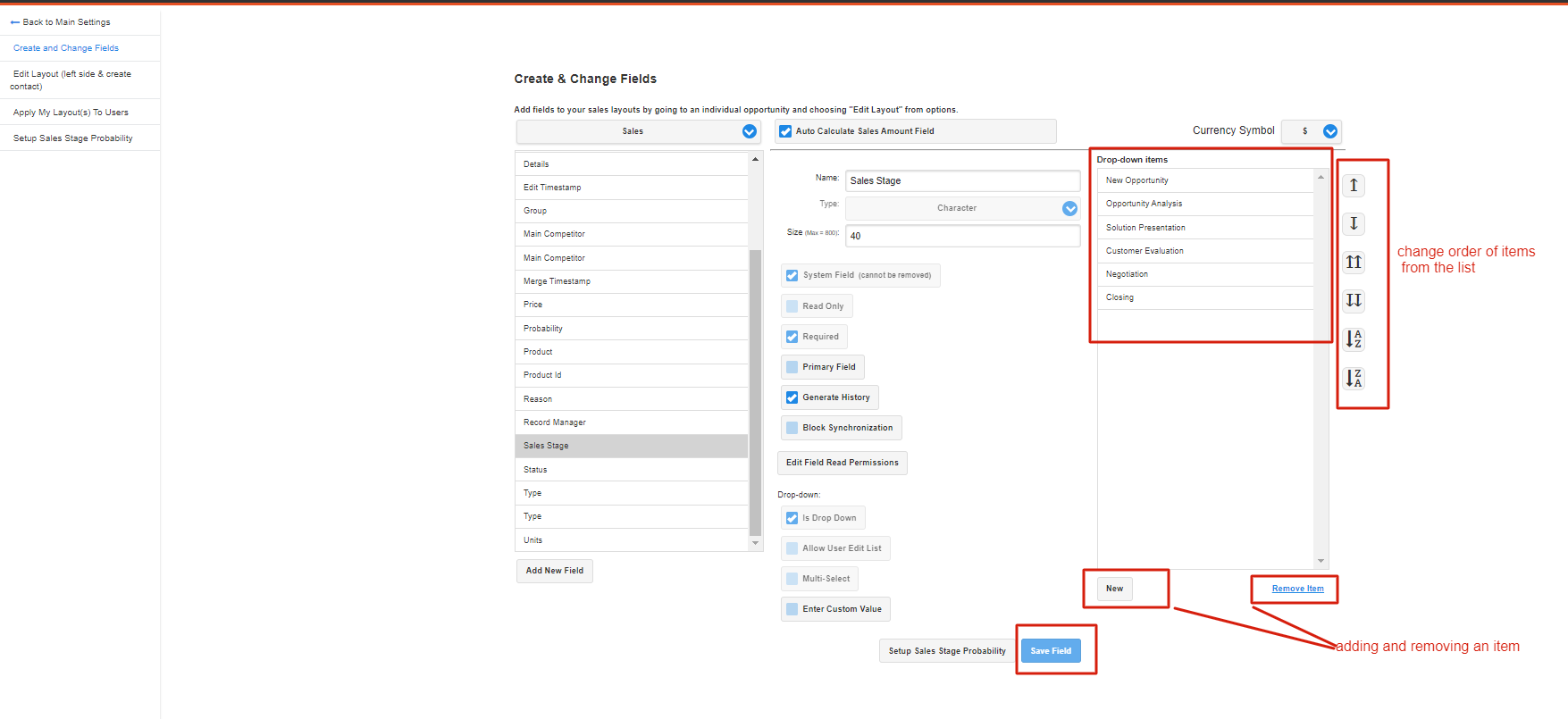
6. Click the button beside the save field button to configure the Sales Stage with your defined Probability Percentage
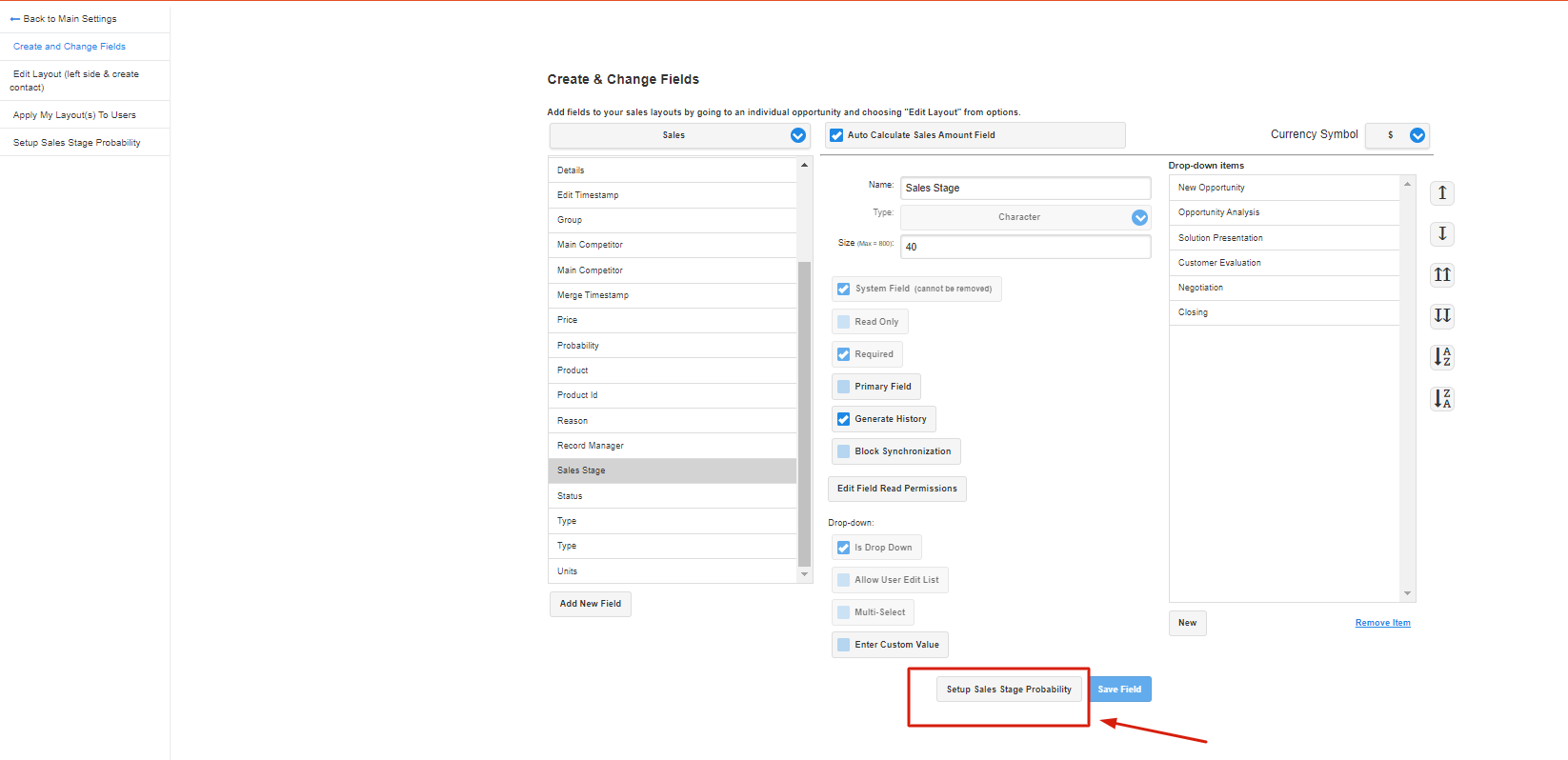
7. Fill out the information and hit Save.
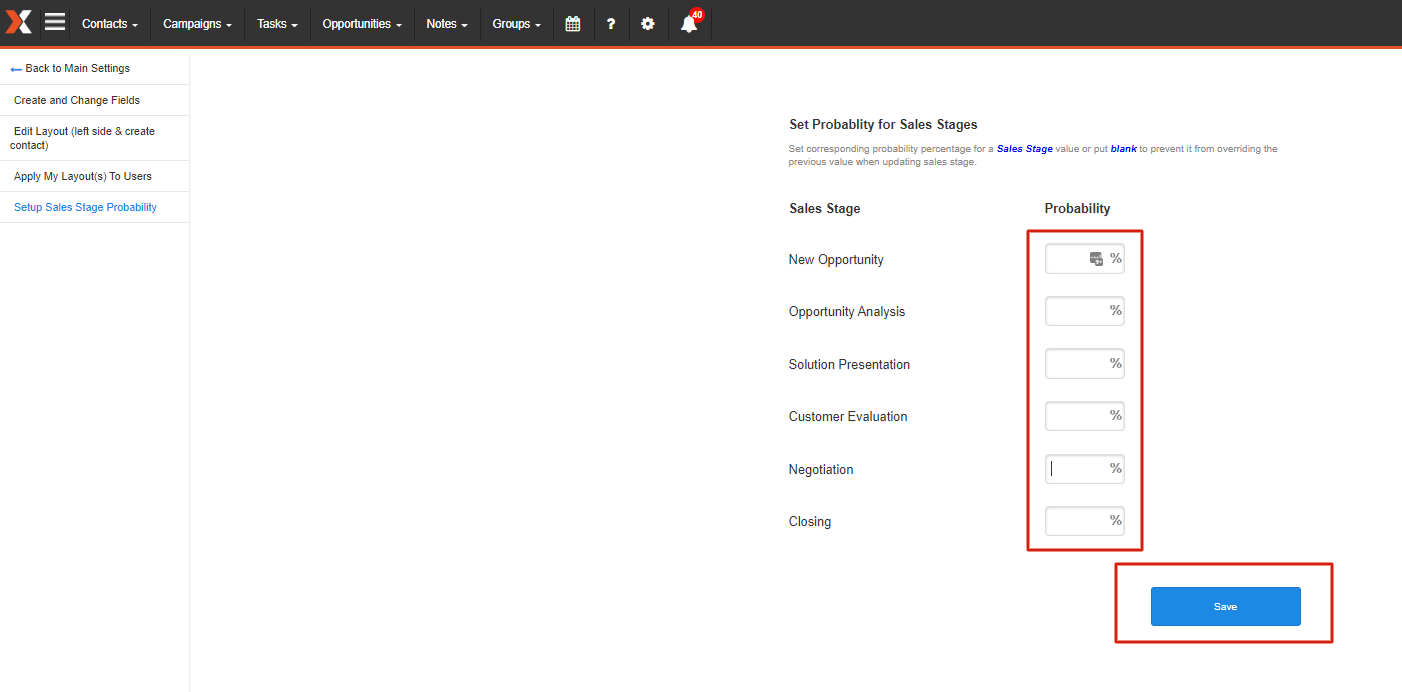
When you change the sales stage of an opportunity the probability field will automatically be updated to match according to what you have set up here.
Forecasted Amount: the product of your listed amount and the probability percentage
Forecasted amount will be automatically calculated on the right tab layout.
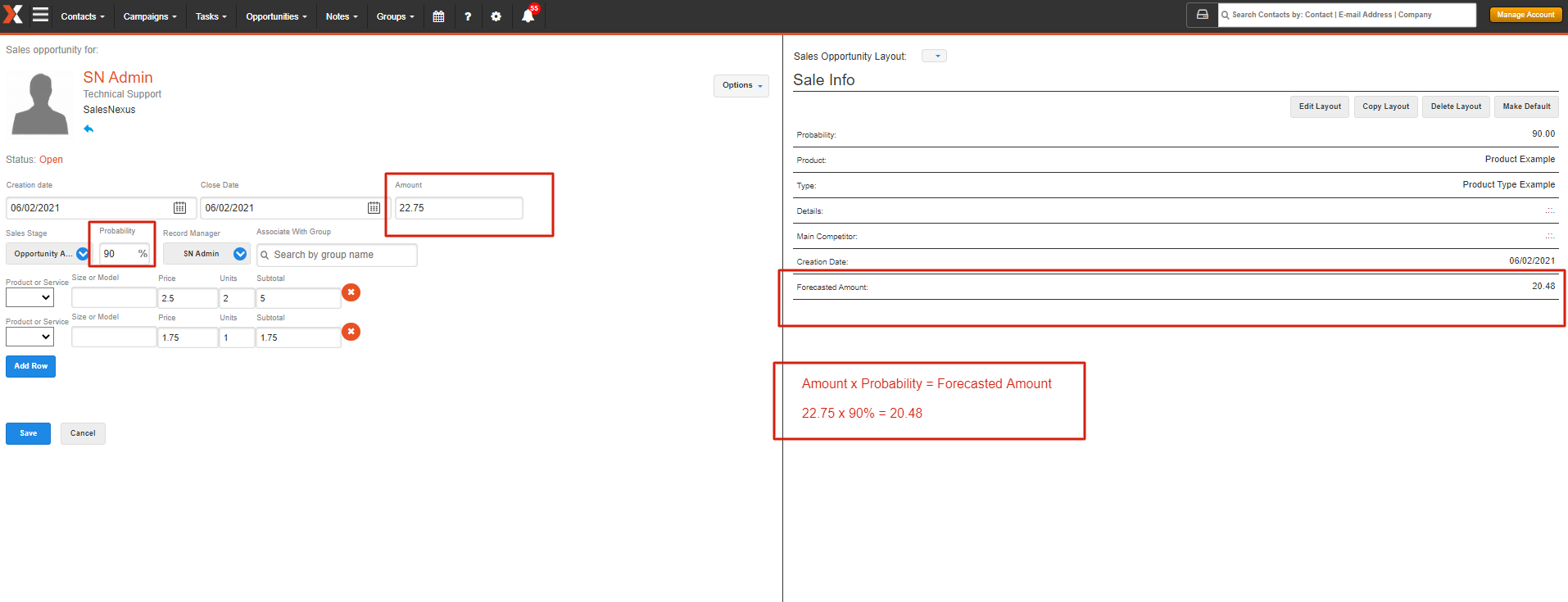
You can use the forecasted amount field by going to View opportunities and adding it to your column by clicking the plus sign button at the right. Once you've added it to your layout don't forget to hit the save button. You can also add it to your dashboard.

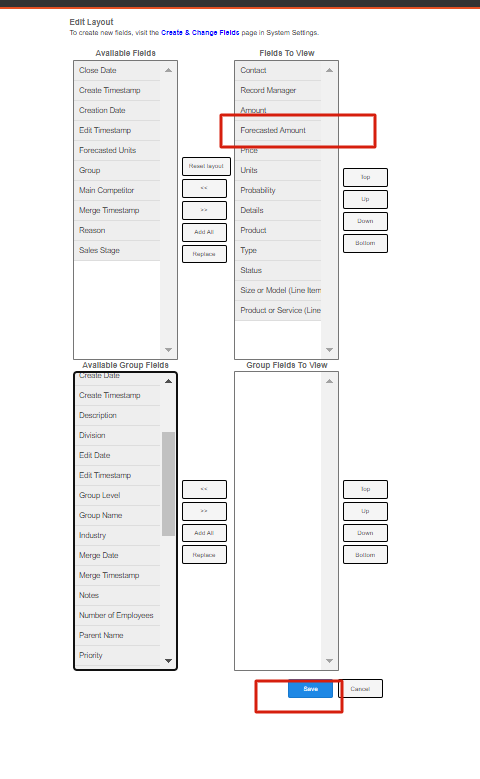
Comments
0 comments
Please sign in to leave a comment.