Applies to: R4 Version
- Click on the "Campaigns" menu on top in the black menu bar.

- Choose "Manage Subscriptions".

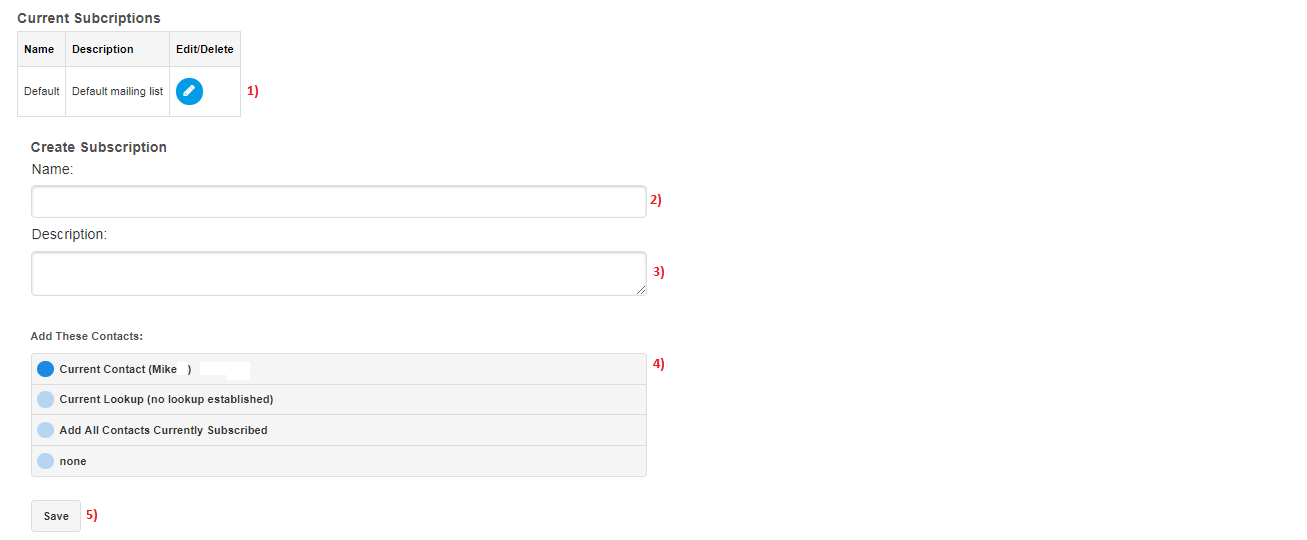
See the Image above and view the Number below for a description of the option:
- In this top section, we should see our current available mailing lists. To modify any current mailing list's name or description, we can click on the blue pencil icon under the "Edit/Delete" header.
Note: Your SalesNexus account comes with a built-in mailing list called "Default", which all contacts are subscribed to automatically. - Under the "Create Subscription" section, enter the name of the subscription you are creating in the Name field.
- You can write a brief description of the mailing list you are creating. This is optional.
- Under the Add These Contacts: section, we have the following options:
- Current Contact - To assign the last contact you viewed, to the mailing list that you are creating
- Current Lookup - To assign your lookup to the mailing list that you are creating
- Add All Contacts Currently Subscribed - To assign all contacts that are subscribed to the "Default" mailing list, to this new mailing list.
- None - To manually assign contacts at a later time to this new mailing list.
5. Click on Save to create your new mailing list.
Please see the following article to Send an opt-in email to contacts for your new mailing list:
When do I send the Opt-In Email to a Contact?
Comments
0 comments
Please sign in to leave a comment.