Applies to: R4 Version
- Do a lookup of the contact or contact records that you would want to generate a notes report for. See How To Search Using a Lookup.
- Once you have done your lookup and you have your results displayed, click on the blue "Make This My Lookup" button right above the first contact result.
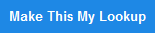
- Click on the Notes menu on top and choose "View Notes Report".
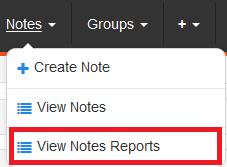
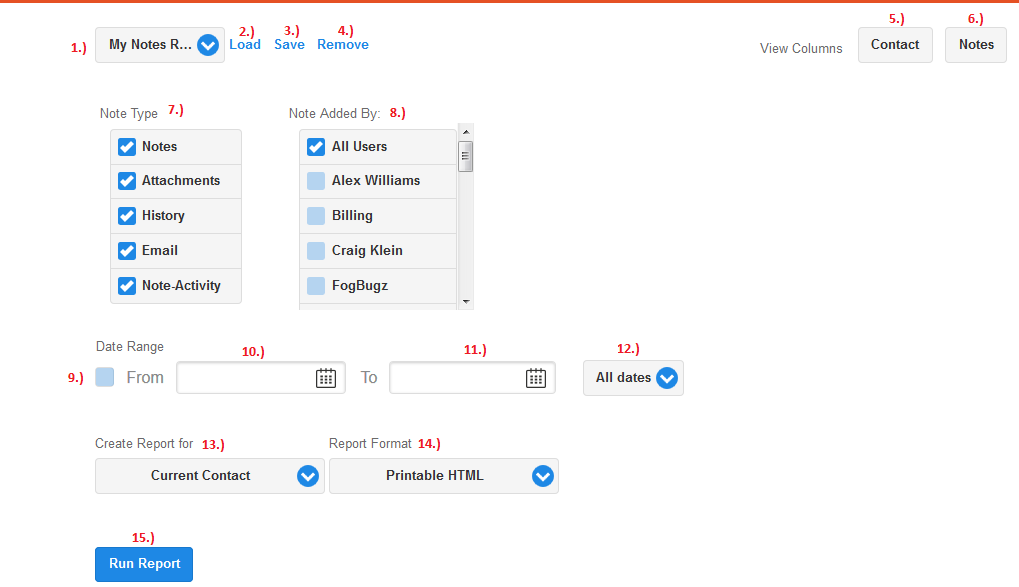
See the Image above and view the Number below for a description of the option:
- Dropdown where your saved search parameters are stored and can be selected from.
- Load - Loads the saved search parameter that you have selected from the dropdown in figure #1.
- Save - Saves the current on-screen settings of your notehistory report and saves the parameters as one of the choices under the dropdown in figure #1.
- Remove - Deletes the current saved search parameter that is selected in the dropdown in figure #1.
- Clicking the "Contact" button in View Columns, will let you set the contact fields that you want in view and remove the ones that you don't need from view.
- Clicking on the "Notes" button in View Columns, will let you set the note history fields that you want in view and remove the ones that you don't need from view.
- Note Type - Lets you choose the type of notes to include in this report.
- Note Added By: - Lets you choose the users (who added notes) to display notes for
- Date Range - Tick this box if you would like to enter your custom date range in the From and To calendar picker boxes in figure #10 and #11.
- From - Click on the box for you to pick the start date of your report.
- To - Click on the box for you to pick the end date of your report.
- Click on the dropdown to choose from the system's preset date ranges.
- Create Report for:
Current Contact - If you want to generate a report for the last contact record you viewed, or the first contact record in the most recent lookup result.
Current Lookup - If you want to generate a report for all the contact records in the most recent lookup that you performed. - Report Format - Gives you the option to have your report generated either in a printable HTML, Excel or Text format.
- Once all the parameters above have been set, click on the blue Run Report button, a popup window will then appear for you to check the status of your report while it is being generated.
Comments
0 comments
Please sign in to leave a comment.