Applies to: R4 Version
- Hover over your mouse to Gear Icon, Settings and click.

2. Choose "Add Contacts"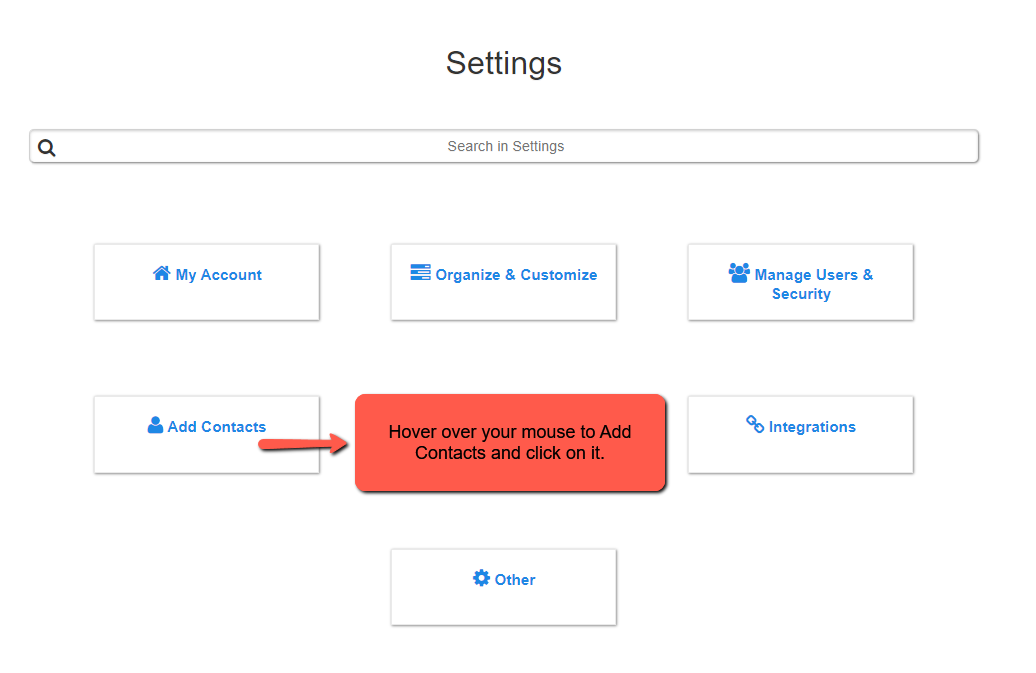
3. Hover over your mouse to "Manage Imported Lists" and click on it.
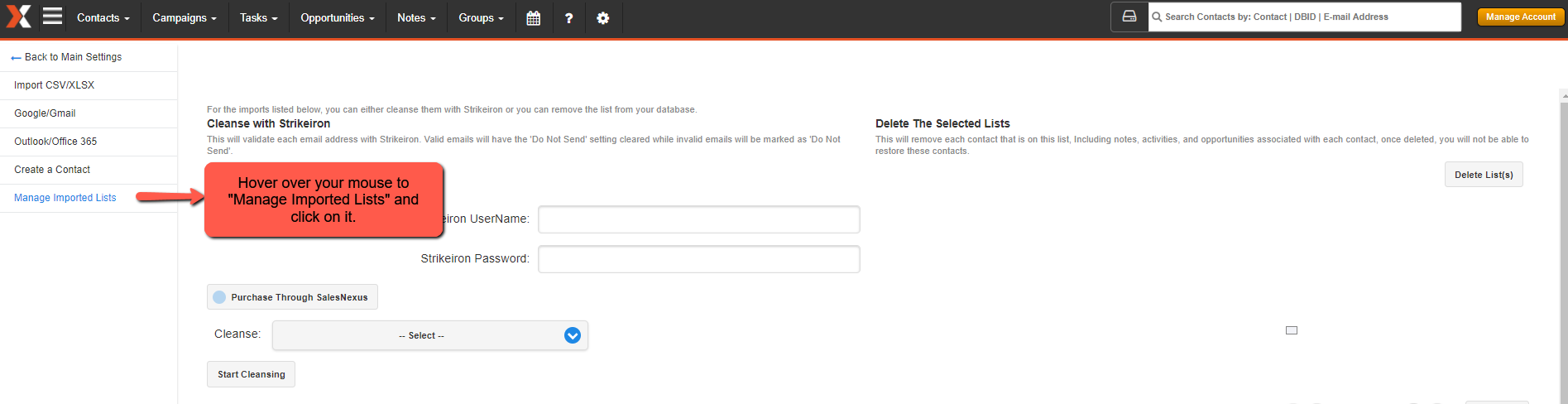
See the image above and view the Number below for a description of the option:
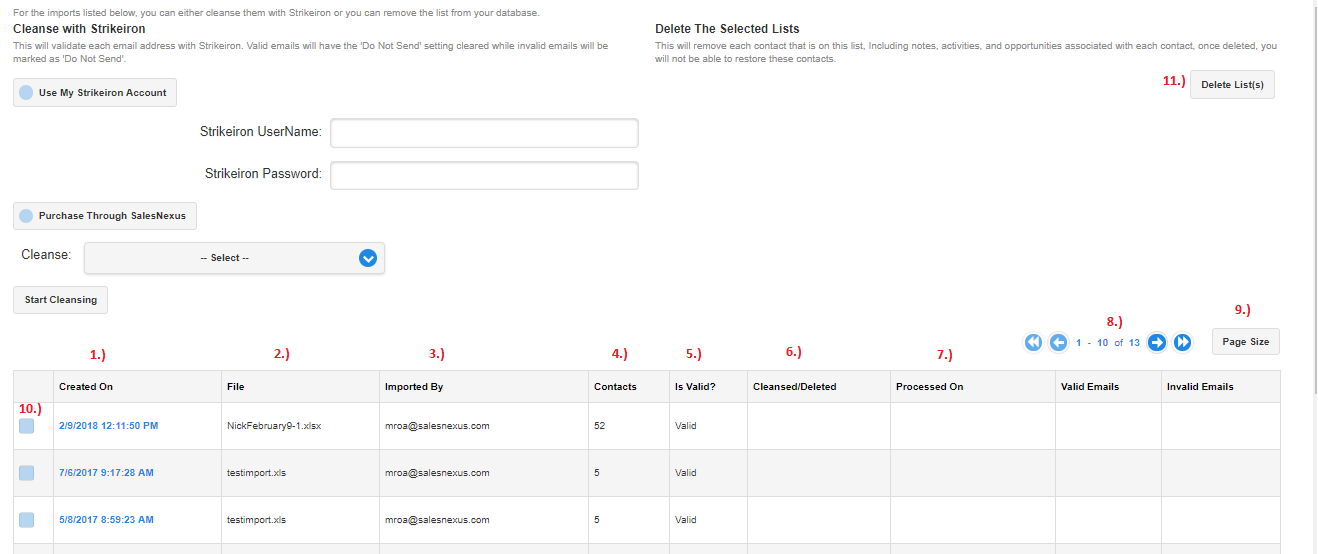
- Created On - Displays the date and time the sheet was imported into the system.
- File - Shows the spreadsheet's file name.
- Imported By - Displays the email address of the user who imported the spreadsheet.
- Contacts - Displays the number of contact records in the spreadsheet.
- Is Valid?
Valid - The majority of the email addresses in the spreadsheet appear to be valid.
Invalid - If more than 3% percent of email addresses in the spreadsheet is invalid it will be marked as "do not send".
Read: How does the Do Not Send (DNS) list work in SalesNexus - Cleansed/Deleted
Cleansed - Indicates that the imported spreadsheet has been processed for validation/cleansing via StrikeIron.
Deleted - Indicates that the import spreadsheet has been deleted from the system and is no longer available. - Processed On - Indicates the date/time the spreadsheet was cleansed or deleted.
- Displays the current page position, and the number of previous and succeeding pages, which we can scroll through using the blue arrow buttons.
- Page Size - By clicking on Page Size, we can choose to adjust the number of items that are being displayed per page (such as 10, 25, 50, 100, or 500).
- Tick/select the boxes for the spreadsheets you want to delete or remove from the system.
- Click on the "Delete List(s)" button to delete the selected spreadsheets, from item #10. (Deleting import spreadsheets is permanent and irreversible, also deletes the associated contacts).
- Valid Emails - Displays the number of valid emails in the spreadsheet (applicable if the spreadsheet has been tagged as Invalid)
- Invalid Emails - Displays the number of invalid emails in the spreadsheet. (applicable if the spreadsheet has been tagged as Invalid)
Comments
0 comments
Please sign in to leave a comment.