Applies to: R4 Version
NOTE: This guide needs to have the following items accomplished before performing the steps below:
- Create your email campaign(s)
To setup an email campaign, please refer to this article: How to Create Email Campaigns - Uploading files to your library
The file(s) that you want to attach to the email campaign, must be uploaded first to your SalesNexus Library.
To upload file(s) to your SalesNexus Library, please refer to this article: How to Upload files to your SalesNexus Library.
Once the required items above have been accomplished, we can schedule a Campaign with attachment(s) to a Contact by following these steps:
- Choose the Contact you would like to send the campaign with attachment(s) to.
- Once we are viewing the Contact, in the left hand view, click the "Email Template" button.

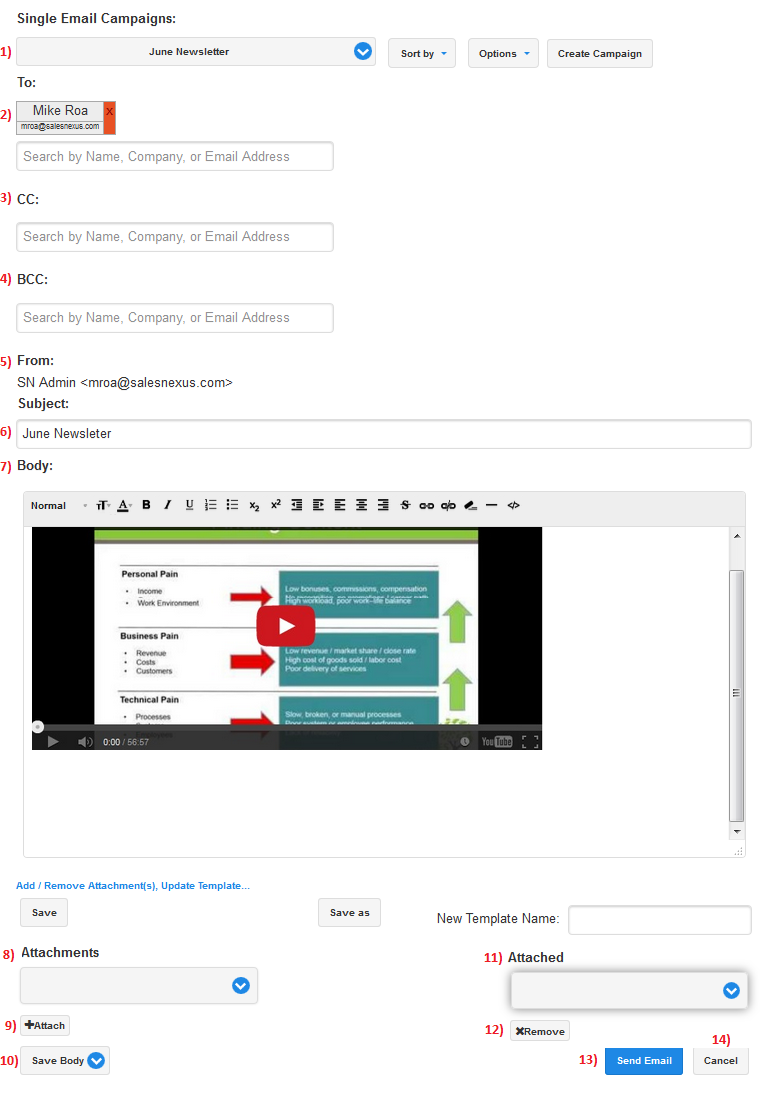
See the Image above and view the Number below for a description of the option:
- Choose your desired Email Campaign from this dropdown.
- Displays the recipient's name and email address for this Campaign.
NOTE: More Contacts can be added to this email by choosing them from any of the search boxes available. - Option to type in and search for Contacts by name, company or email address to be carbon copied.
- Option to type in and search for Contacts by name, company or email address to be blind carbon copied.
- Displays your sender information for this Campaign.
- Subject line of the email Campaign.
- Displays the body or contents of the Campaign's email template.
- Choose the file that you would want to attach to this email campaign from this dropdown.
- Once you have selected the file you're wanting to attach, click on the "Attach" button.
- Option to either save the entire body or just the subject line of this campaign into the Notes section of the recipient contact record.
- By clicking on the Attached dropdown, we will be able to view/see the files that are attached to this Campaign.
- By selecting a file under the Attached dropdown and clicking on the Remove button, this will remove the attached file from this email Campaign.
- Click on Send Email once you are ready to have this email Campaign scheduled.
- Cancels the Campaign preparation screen and will revert you back to the Contact record screen.

Comments
0 comments
Please sign in to leave a comment.