Maximize sales with leads from your website by adding automatic text messages to your auto-responder sequence. See how simple it is to make an automated response to your web leads include text messages too! Instant response with emails, texts, calls, or any sequence of contacts spread over as many days or months as you need.
You can Watch this Step by Step Video Tutorial or Follow the Steps and Screenshots Below.
1. The First Step, Click on Campaigns and Select View Campaigns. *Please refer to the screenshot.*
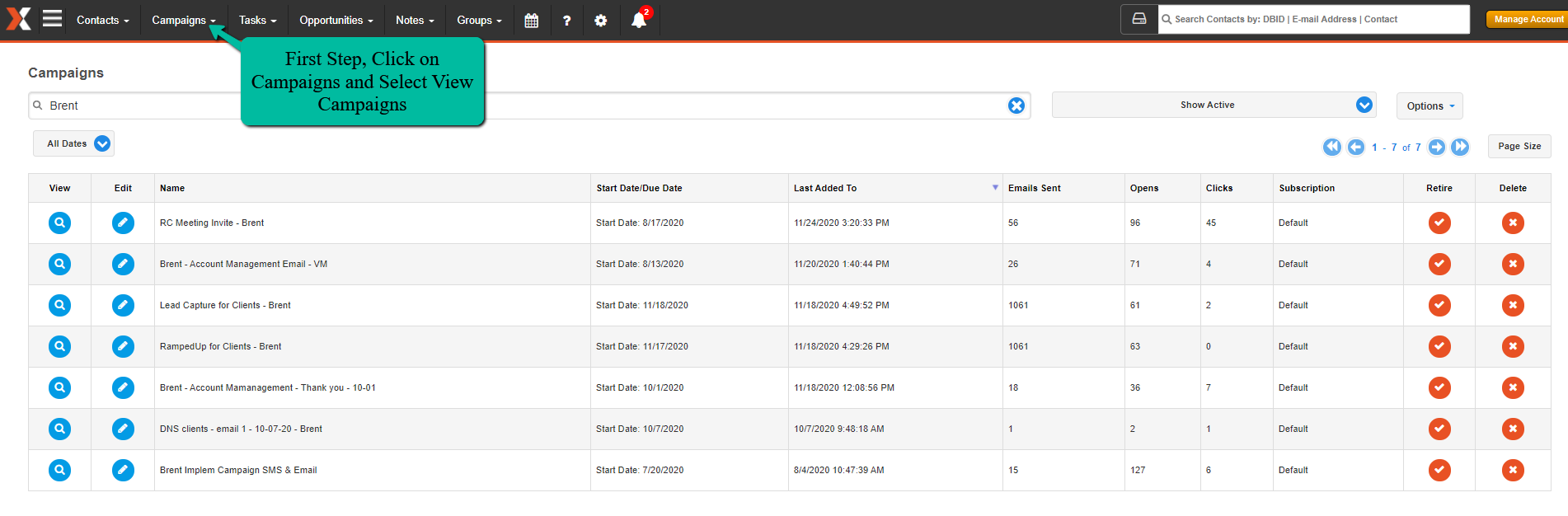
2. The Second Step, Search for the Email Campaign that you want to add an Auto Text Responder and Click the Edit Icon. *Please refer to the screenshot.*
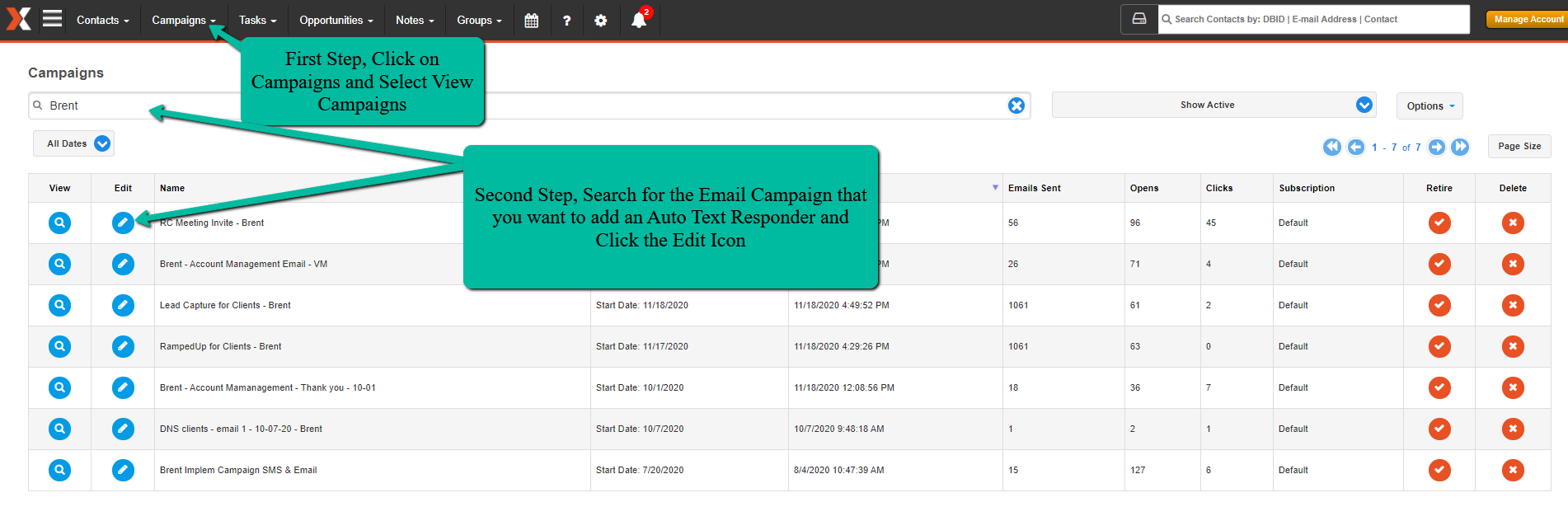
3. The Third Step, Click on the Dropdown and Select SMS. *Please refer to the screenshot.*
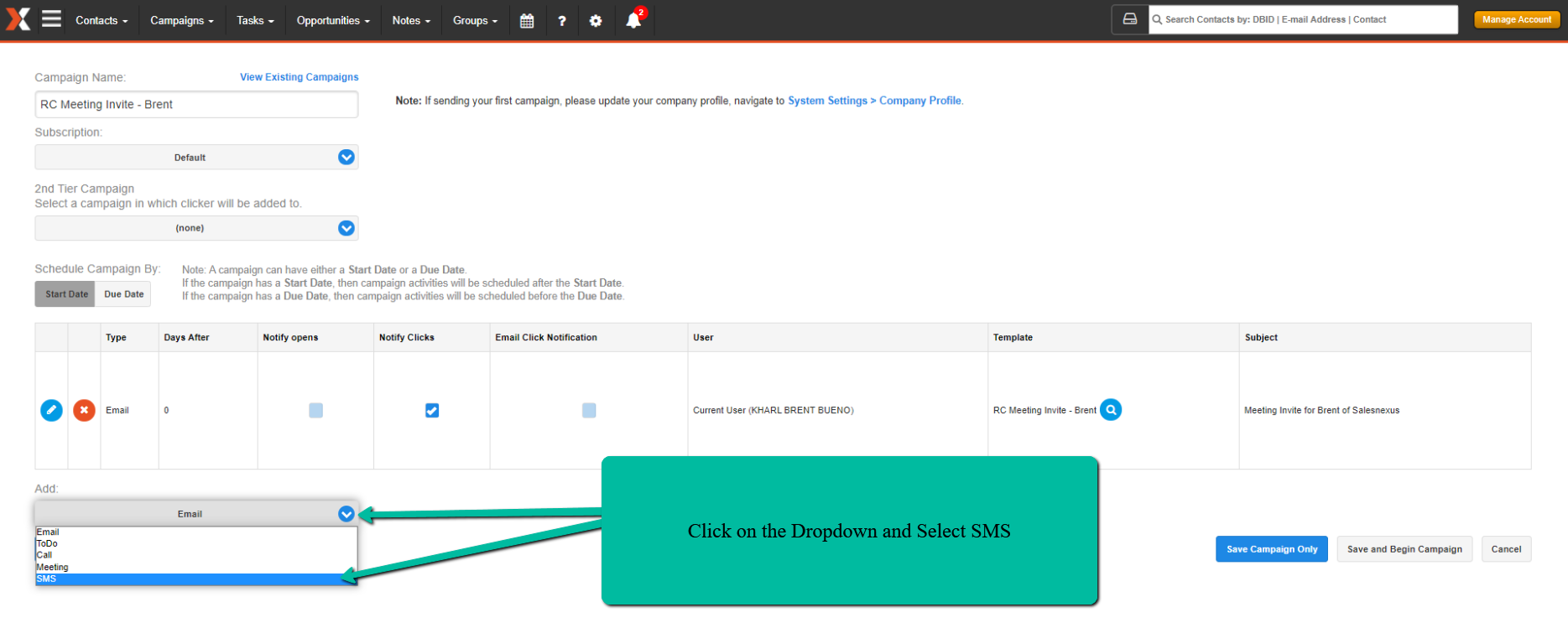
4. You Can Create a New SMS/TEXT Template or Reuse Existing Template. *Please refer to the screenshot.*
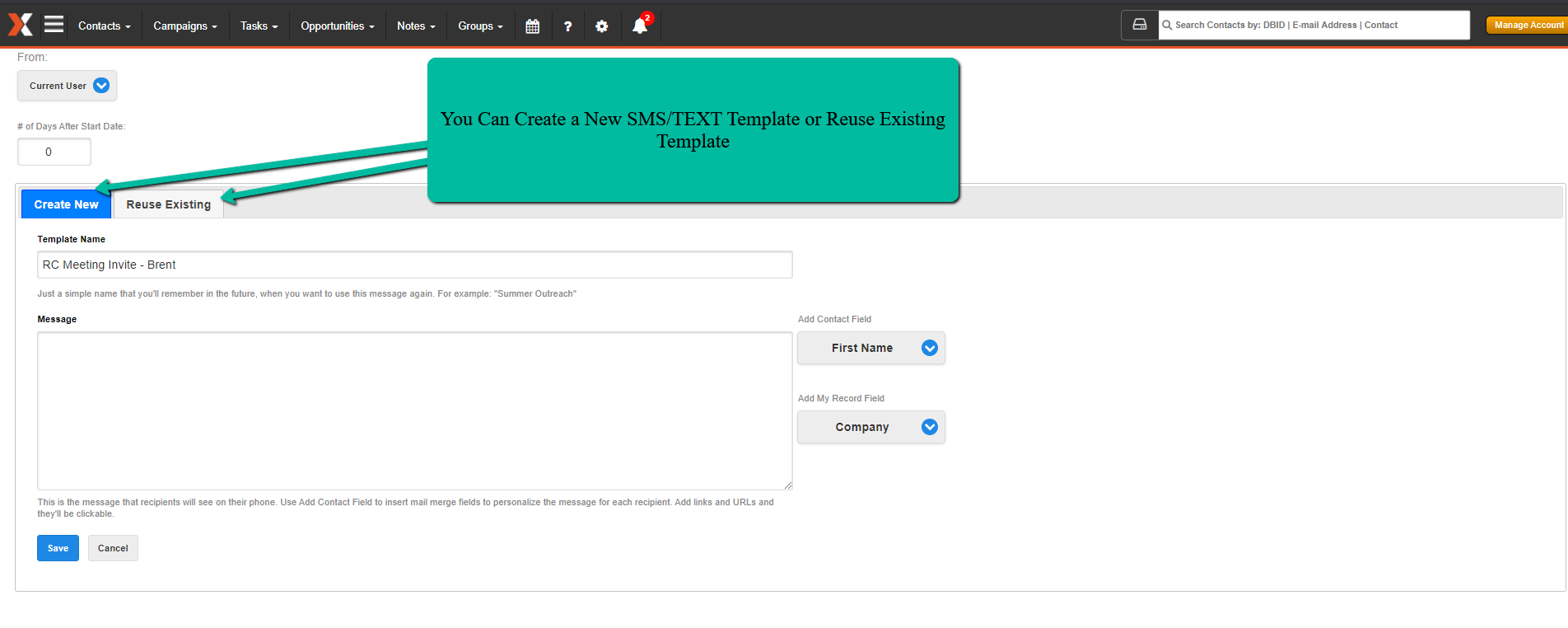
5. You Can Add Merge Tags to Automatically use Contacts/Leads First Name or ANY contact field that you want to use.
Click SAVE once you are happy with the SMS Template you created. *Please refer to the screenshot.*
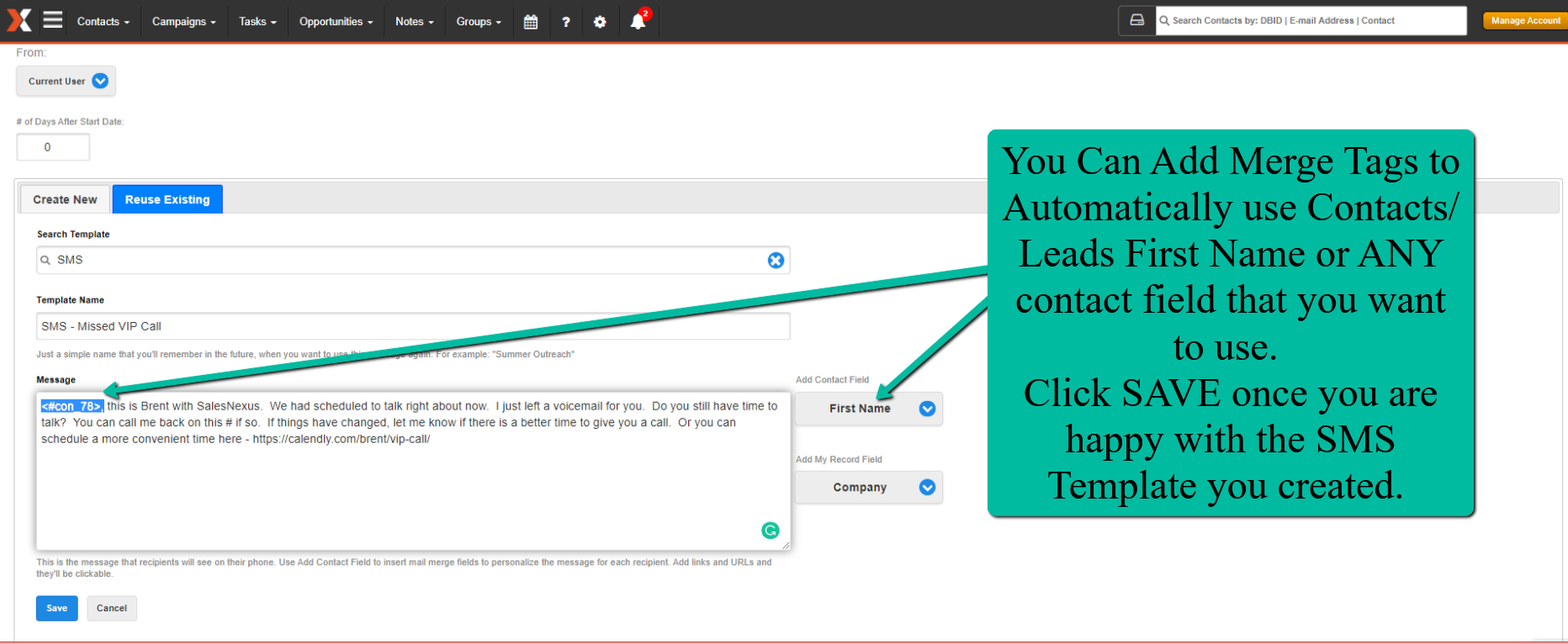
6. Once Save, you can Save the Campaign only and add it to Future LookUps, or You Can Save and Begin the Campaign. *Please refer to the screenshot.*
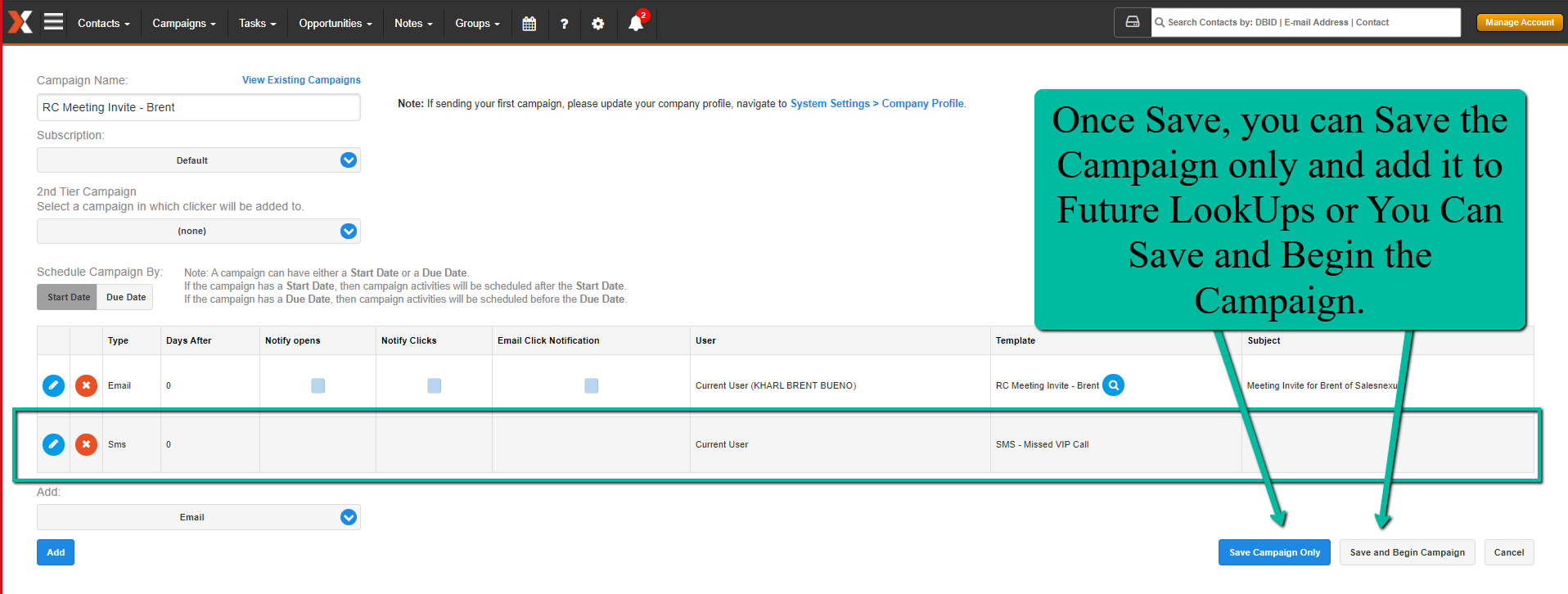
Comments
0 comments
Please sign in to leave a comment.